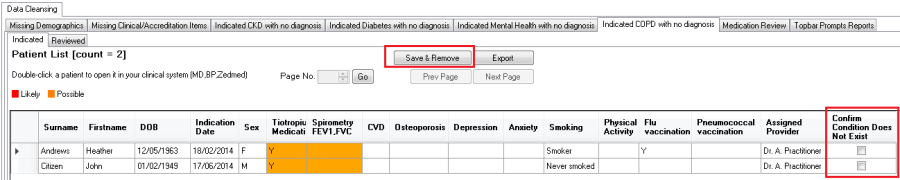Page History
...
Condition Does Not Exist Option
CAT4 has an option to permanently remove a patient from the Cleansing View reports by confirming that a particular condition does not exist. This will stop the patient from appearing on the Cleansing View and Cleansing App in Topbar again. Only users of Topbar and CAT4 can use this option as it uses the Topbar server to store the information. CAT4 needs to be linked to Topbar in the Edit/Preferences/Topbar settings to activate this function, the details are provided in the CAT4 Installation and Setup guide available at help.pencs.com.au/cat.htm here: Linking CAT4 to Topbar
Excluding patients can be done in CAT4 by using the Cleansing View or in Topbar in the Cleansing App. This guide describes the process for CAT4, please refer to the CLEANSING APP for Topbar users.
The following reports allow users to exclude patients from future reports and notifications:
- Indicated CKD with no diagnosis
- Indicated Diabetes with no diagnosis
- Indicated Mental Health with no diagnosis
- Indicated COPD with no diagnosis
- Indicated Osteoporosis with no diagnosis
| Warning |
|---|
If a patient has new results such as pathology or medications that indicate the condition exists after a patient has been reviewed, the patient will appear again on the 'indicated condition' report. For example:
|
Each report has a column called 'Confirm Condition Does Not Exist' and a 'Save & Remove' button as shown below:
To remove a patient permanently from the list in CAT4 (and the Topbar notifications) for the displayed chronic condition tick the box in the 'Confirm Condition Does Not Exist' and then click the 'Save & Remove' button.
This will immediately remove the patient from the 'Indicated' report tab shown above and add the patient to the second tab called 'Reviewed':
The 'Reviewed' tab shows any patients who have been removed from the 'Indicated' tab for the current indicated chronic condition and also the user name of the person who removed them, the date and software used to remove them. The report will show patients removed by CAT4 as well as those removed by Topbar, as shown above.
Please note that the process described above is permanent and can't be undone, so make sure that there is a reason to remove the patient from the report.