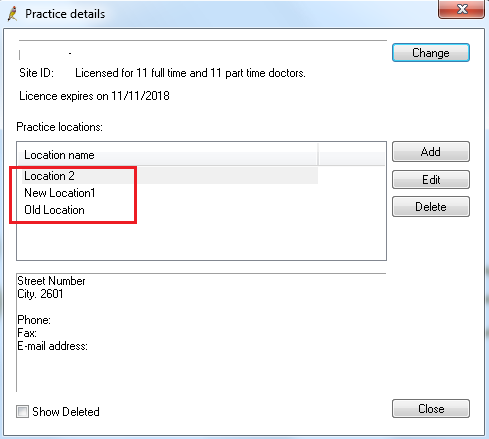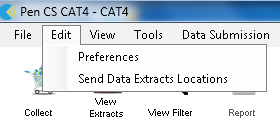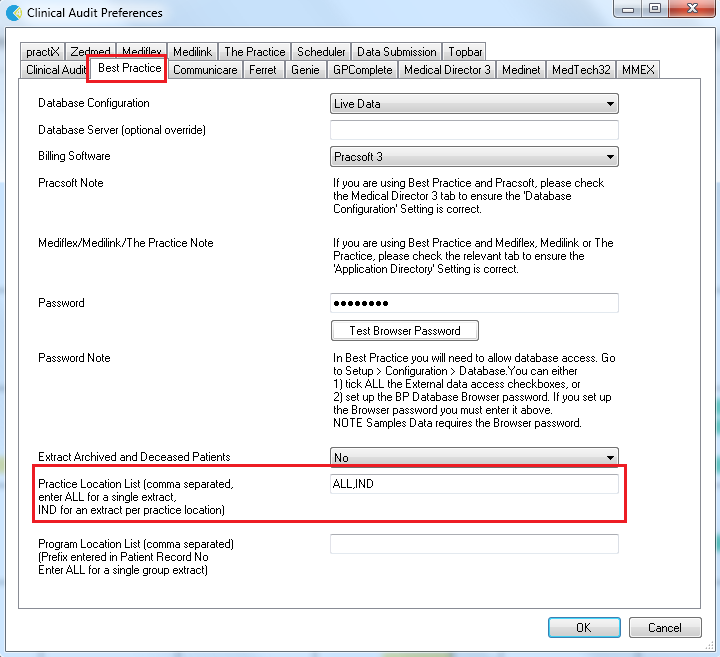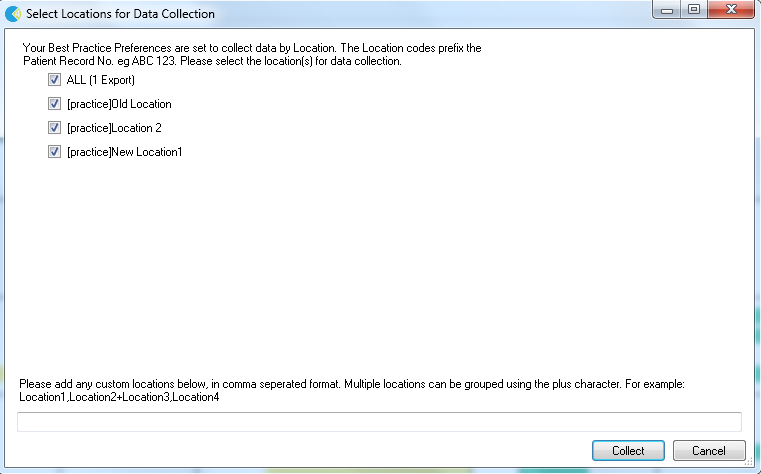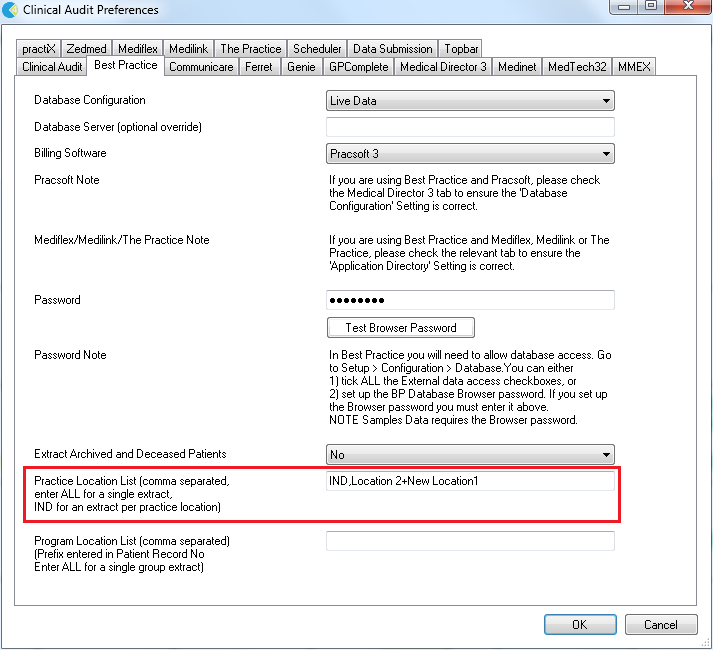Best Practice has introduced a different way to create multiple locations for practices who operate across more than one site. CAT4 can extract patient data by location using the new locations functionality in BP or by using a prefix to the patient record. Full details on how to use the prefix can be found here: CAT4 Best Practice Collection by Location by Record Prefix.
Using a patient record prefix involves editing every patient record so the new method described here is easier to set-up and use.
To set up your locations please follow the Best Practice user guide. Best Practice has provided a video tutorial about their new location setup which can be found here: BP Multilocation Video
Once your multiple locations are set up, it should similar to this in your practice details:
In the example above I have three locations set up.
In CAT4 you will need to configure the Best Practice preferences. Click on Edit/Preference:
and then on the Best Practice tab:
There are a number of options on how to extract by location - using ALL will create one extract for all locations, using IND will create one extract for each location in your system and using the exact name of the location (case sensitive) will create an extract for that one location only. Multiple entries in this field need to be comma separate and no space between entries.
Once you have added the multiple locations, click OK to save.
If you are using scheduled collects we recommend to set up scheduler for your locations, for full details please see here: Using Scheduler for Multiple Locations on one Server
This will enable you to create, de-identify and upload individual extracts to PAT CAT at a set time/day of the month.
After setting up multiple locations for BP CAT4 will display an additional dialogue depending on the entries in your location list. For the ALL,IND combination it will look like this:
As you can see each practice location is listed and selected, as well as the ALL which combines all locations. From this screen you can further customise your extract if required by adding other combinations in the box at the bottom. For example if you wanted another extract for Location 2 and New Location1 you can add "Location 2+New Location1, which will create a grouped extract. This will only be applied to this manual extract, if you want the grouped extracts as a permanent feature you will have to add the groupings in the Best Practice preferences: