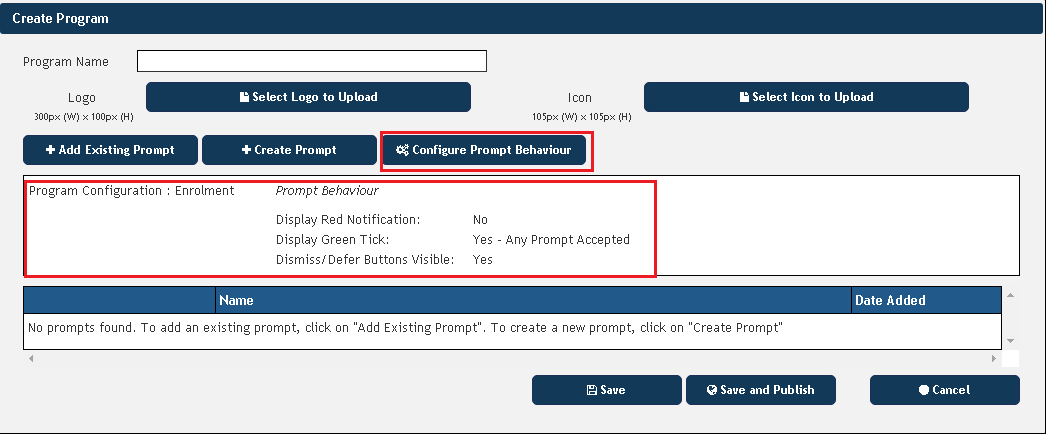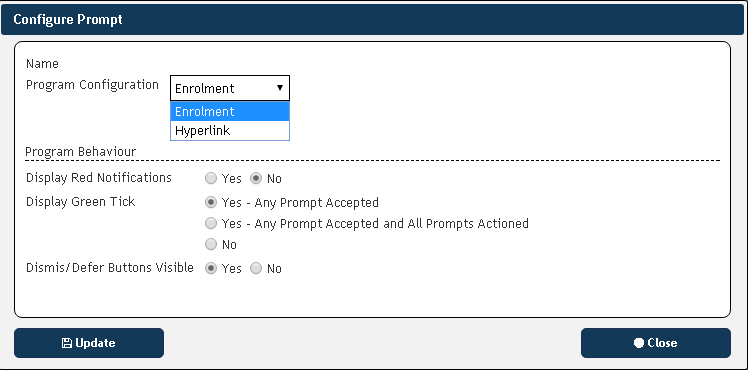PAT Programs currently has two types of prompts that will be displayed in Topbar when a patient matching the program criteria presents. There are also a number of prompt behaviour options that can all be configured from the "Create Programs" screen:
Clicking on the "Configure Prompt Behaviour" will open the "Configure Prompt" window:
Firstly choose between an Enrolment or Hyperlink prompt from the program configuration dropdown box.
Enrolment Prompts
An Enrolment Prompt allows the clinician to enrol patients in a particular program created in PAT Programs. An example for this functionality is the Health Care Homes (HCH) program that is currently being used by the HCH trial sites (details here: Health Care Homes App) but there are many other possible uses for this functionality.
PAT CAT will show a filter for enrolled patients if a program with enrolment prompts is selected and allow to filter for enrolled patients only.
Hyperlink Prompts
A hyperlink prompt will provide the user with a targeted, one click option to visit a particular web page. This could provide patient information or link to a specific page in HealthPathWays to inform the clinician about pathways for a particular condition or any other information available online.
Then the program behaviour can be configured. This will affect how your prompts will display in Topbar when a patient matching the prompt criteria presents.
- "Display Red Notification": Default is No, if Yes is selected, a notification expressed as a number in a red circle is displayed on the icon in Topbar:
- "Display Green Tick" Default is Yes for any prompt accepted. This green tick will be displayed when a patient has been enrolled or a prompt has otherwise been accepted
- "Dismiss/Defer Buttons Visible": controls if the Topbar app shows the options to dismiss or defer a prompt