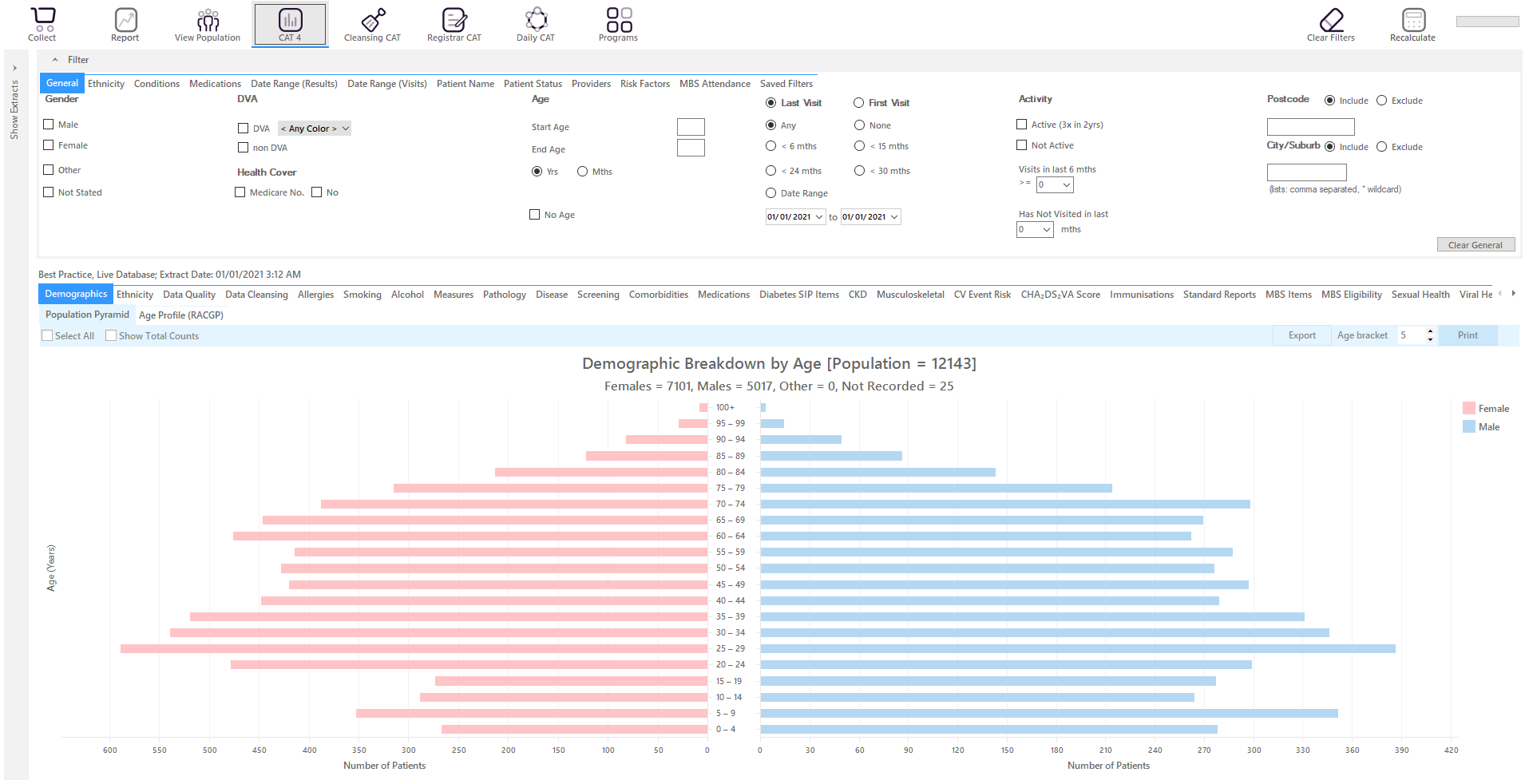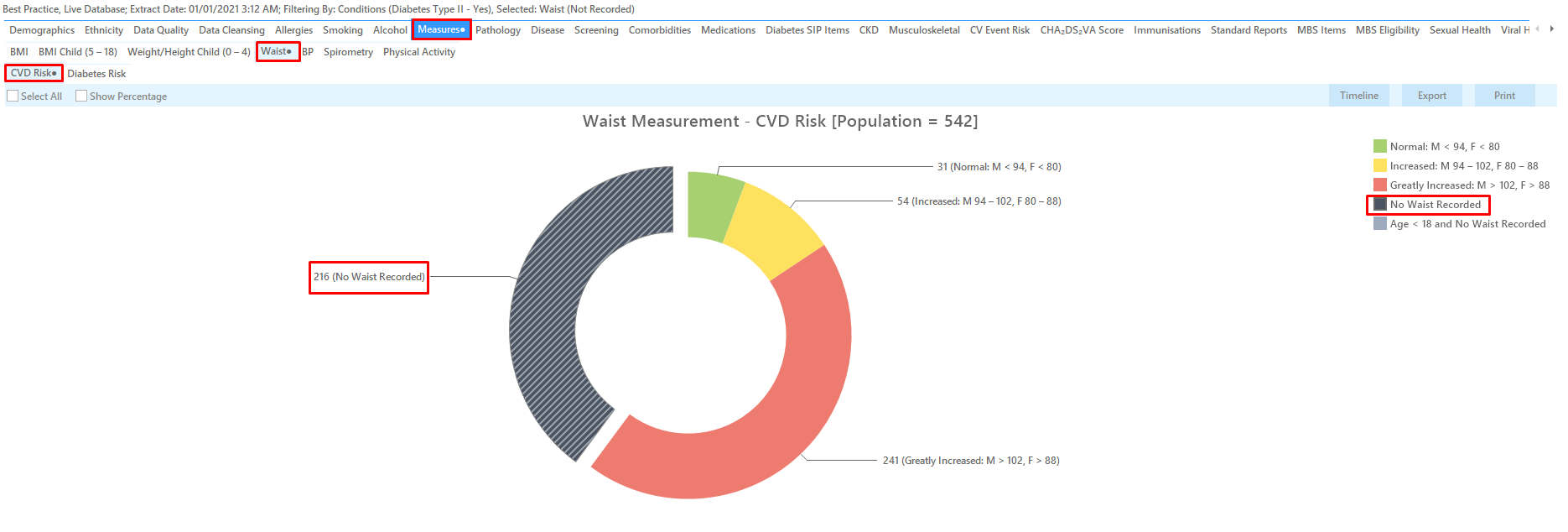Recipe Name: | Increase adult waist measurement for patients with type II diabetes recorded in clinical software to 75% or higher. |
Rationale: | Waist circumference is an important measure for CVD risk and should be recorded for all patients. |
Target: | Patients with type II diabetes who didn’t have a waist circumference recorded in the last 12 months |
CAT Starting Point: |
|
This recipe will help you to find the waist circumference status of your patients with diabetes type II. The reports shown here will help you to see if you are making a difference and increase the recording of this risk factor. Topbar provides prompts through the MBS app within the diabetes cycle of care item that will be displayed to the clinicians in the consult room as each patient visits the clinic. If you want to create a separate prompt to be displayed in the CAT Plus Prompts app in Topbar you can use CAT4 to create those prompts, a brief guide can be found at the end of this recipe.
Filter Steps
On the Conditions/Chronic filter tab, select "Diabetes Type II" and then click on the recalculate icon.
- Click "Recalculate"
- Click ‘Hide Filters’
Report Steps
To check the waist circumference status, you need to check the relevant report tab. You can switch the view from numbers to percentage in the top left corner of each report.
Click on the "Measures/Waist/CVD Risk" tab in the reports section to see the numbers/percentages of patients with a waist circumference recorded. As we have applied a filter for Type II diabetes, only those patients will be listed in the report.
Create a prompt to display in Topbar Remember you need to be in the CAT4 Daily View to be able to create prompts. Other pre-requisites are: To start click on the 'Daily View' icon on the top of your CAT4 screen: Once you have applied the filter(s) and displayed the patients of interest as described above, you can create a prompt that will be shown to all clinicians using Topbar if a patient meeting the prompt criteria is opened in their clinical system. The full guide is available at CAT PLUS PROMPTS and a short guide on how to create prompts in CAT4 can be found at Creating a Prompt in CAT4 To start you have to use the drop-down menu at the bottom of the patient details report and select "Prompt at Consult - Topbar" then click on "Go" to give the new prompt a name. The name you enter is the prompt text displayed in Topbar, so choose a simple but clear name that tells the clinician seeing the prompt what should be done.
To Export Patient List to Microsoft Excel:
1. Click on the “Export Icon” at the top of the Patient Reidentification window.
2. Click on “Excel”
3. Choose a file name and a location to save to (eg. Create a folder C:/ClinicalAudit/CAT Patient FollowUp)
4. Click “Save”
The steps above will produce a list of patients with contact details in MS Excel which can then be used to:
1. Go back through the individual patient records in the GP Clinical Desktop System (CDS) and update known records
2. Phone patients to update their record
3. Produce a mail merge to recall patients for follow up