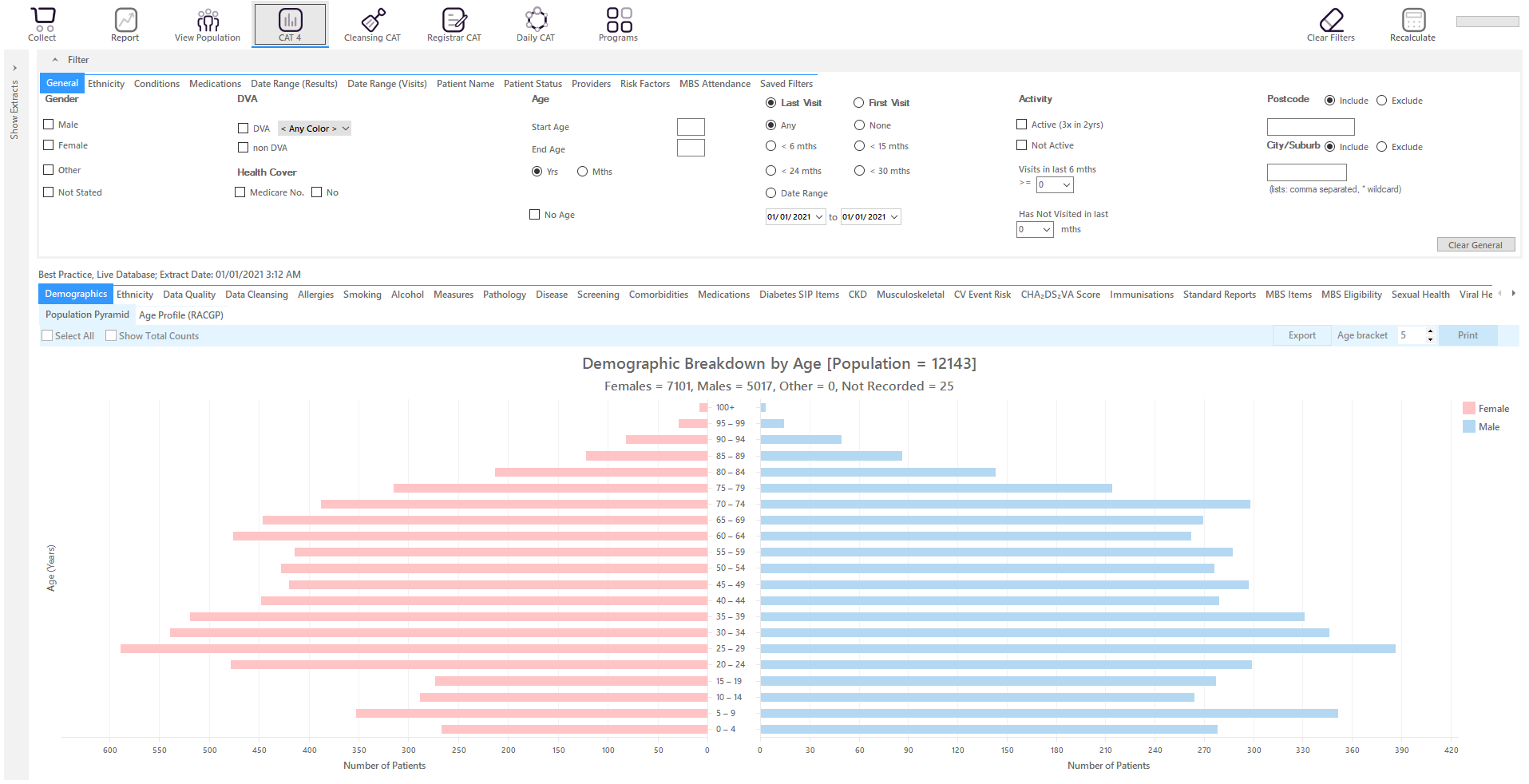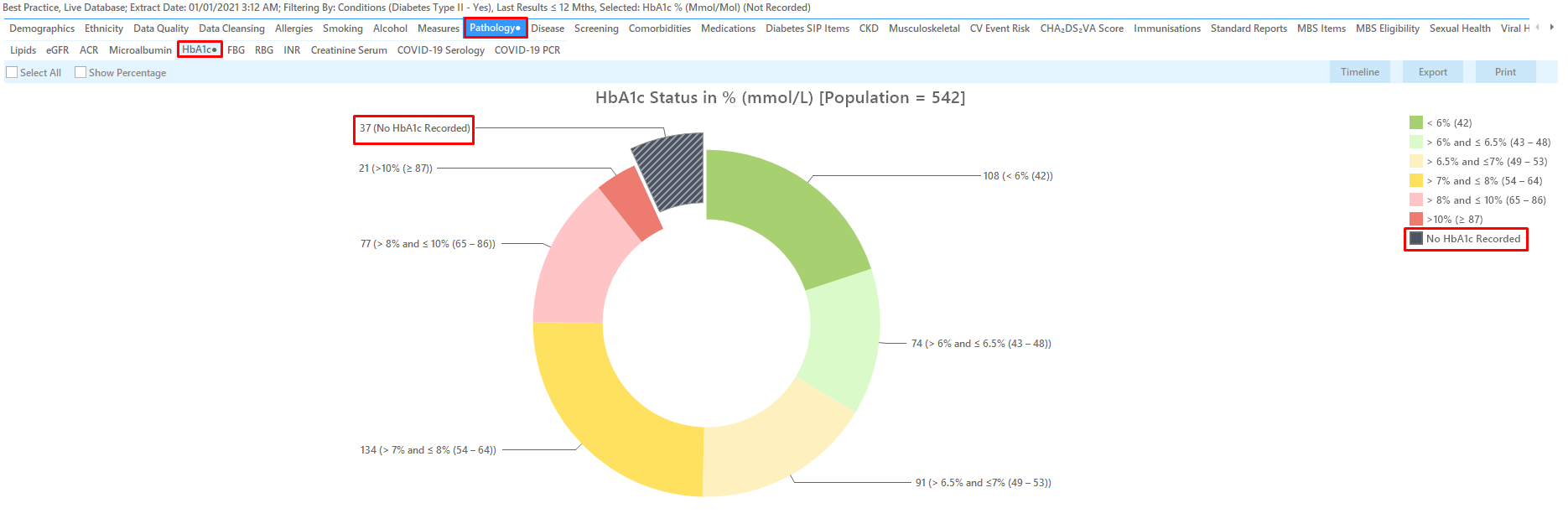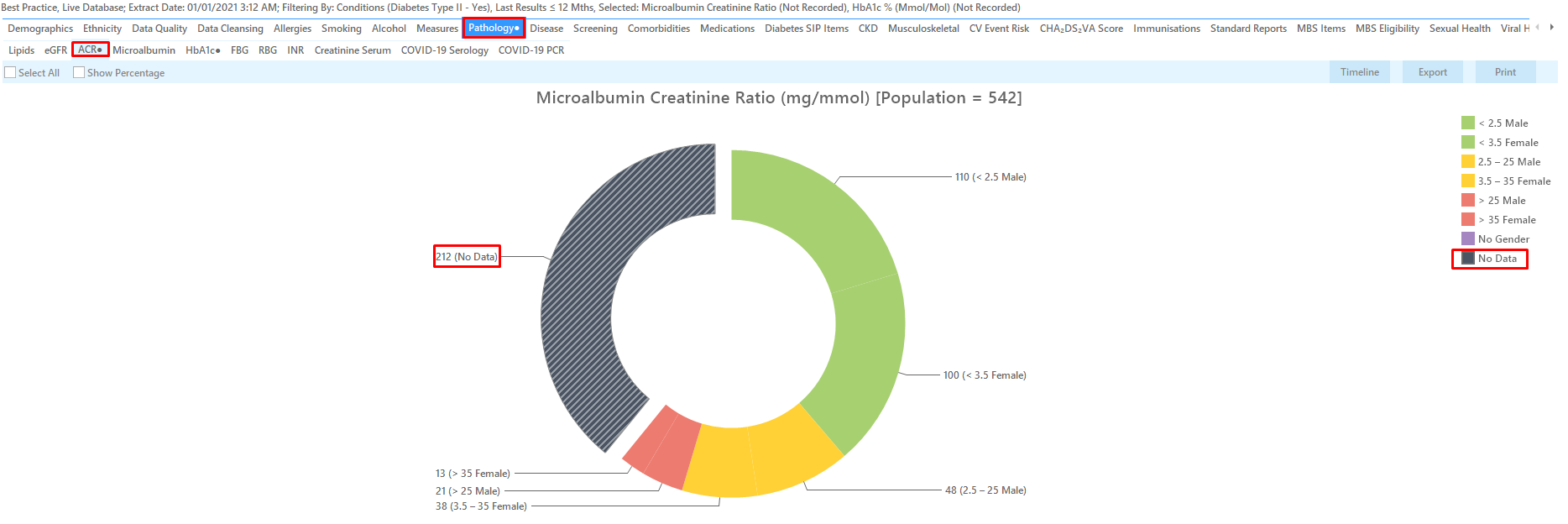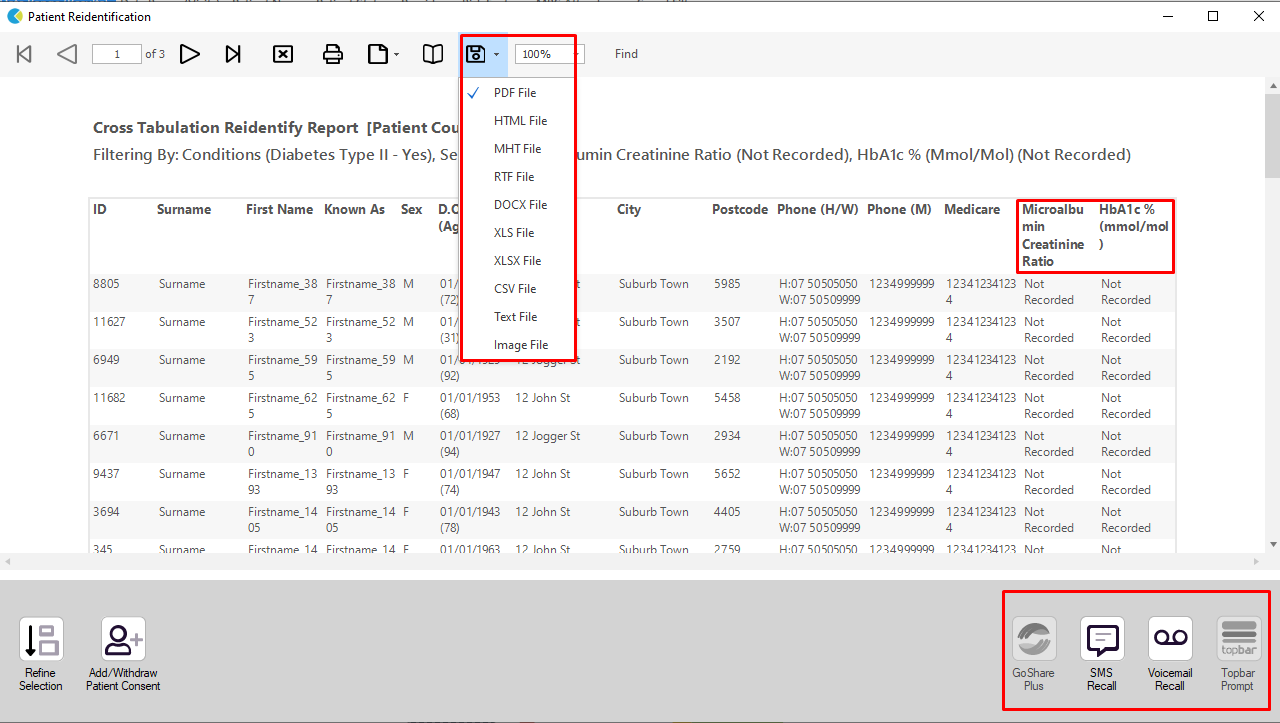Recipe Name: | Increase HbA1c recording for Type II diabetic patients to 95% or higher and increase ACR recording by 10%. |
Rationale: | HbA1c is an important measure for diabetes control and should be done as part of regular diabetes check-ups. ACR is an important measure of kidney health and as patients with diabetes are at higher risk for kidney disease should be measured regularly. |
Target: | Patients with diabetes type II who did not have a HbA1c or ACR measured in the last 12 months. |
CAT Starting Point: |
|
This recipe will help you to find patients with diabetes type II who have no HbA1c or ACR recorded in the last 12 months. Topbar provides prompts for these items through the MBS app within the diabetes cycle of care item that will be displayed to the clinicians in the consult room as each patient visits the clinic. If you want to create separate prompts to be displayed in the CAT Plus Prompts app in Topbar you can use CAT4 to create those prompts, a brief guide can be found at the end of this recipe.
Recall CAT provides SMS or Voicemessages to invite patients meeting your search criteria - directly from the CAT4 search. For full details on Recall CAT please see here: Recall CAT - SMS and Voice Messaging for CAT4
Filter Steps
- On the Conditions/Chronic filter tab, select "Diabetes Type II" and then click on the recalculate icon.
- In the "Date Range - Results" tab, select the <= 12mths to find only results that have been entered in the last 12 months
- Click "Recalculate"
- Click ‘Hide Filters’
Report Steps
To check the HbA1c and/or ACR status, you need to check the relevant report tabs. You can switch the view from numbers to percentage in the top left corner of each report.
HbA1c
Click on the "Pathology/HbA1c" tab in the reports section to see the numbers/percentages of patients with a HbA1c recorded in the last 12 months. As we have applied a filter for Type II diabetes, only those patients will be listed in the report.
A double click on the 'Nothing Recorded' part of the graph or the legend will display the details of the patients. Topbar prompts for missing HbA1c in the MBS App under the diabetes CoC when a patient is in the consult room as a reminder for clinicians to check the smoking status. You can also create a custom CAT Plus Prompt for Topbar following the steps below.
ACR
Click on the "Pathology/ACR" tab in the reports section to see the numbers/percentages of patients with an ACR recorded in the last 12 months. As we have applied a filter for Type II diabetes, only those patients will be listed in the report.
A double click on the 'Nothing Recorded' part of the graph or the legend will display the details of the patients. You can also create a custom CAT Plus Prompt for Topbar following the steps below.
If you are interested in only those patients who are overdue for both HbA1c and ACR you can combine these two searches by doing a Cross Tabulation Report.
Below you can see the output of a cross tabulation - only those patients with diabetes type II who did not have an HbA1c and an ACR result recorded in the last 12 months. This list can be exported or printed, but it can also be used to send a SMS or Voicemessage directly from CAT4 using Recall CAT - SMS and Voice Messaging for CAT4 or you can create a prompt in Topbar to remind all staff that this patient should have their pathology done by using Topbar prompts
Create a prompt to display in Topbar Remember you need to be in the CAT4 Daily View to be able to create prompts. Other pre-requisites are: To start click on the 'Daily View' icon on the top of your CAT4 screen: Once you have applied the filter(s) and displayed the patients of interest as described above, you can create a prompt that will be shown to all clinicians using Topbar if a patient meeting the prompt criteria is opened in their clinical system. The full guide is available at CAT PLUS PROMPTS and a short guide on how to create prompts in CAT4 can be found at Creating a Prompt in CAT4 To start you have to use the drop-down menu at the bottom of the patient details report and select "Prompt at Consult - Topbar" then click on "Go" to give the new prompt a name. The name you enter is the prompt text displayed in Topbar, so choose a simple but clear name that tells the clinician seeing the prompt what should be done.
To Export Patient List to Microsoft Excel:
1. Click on the “Export Icon” at the top of the Patient Reidentification window.
2. Click on “Excel”
3. Choose a file name and a location to save to (eg. Create a folder C:/ClinicalAudit/CAT Patient FollowUp)
4. Click “Save”
The steps above will produce a list of patients with contact details in MS Excel which can then be used to:
1. Go back through the individual patient records in the GP Clinical Desktop System (CDS) and update known records
2. Phone patients to update their record
3. Produce a mail merge to recall patients for follow up