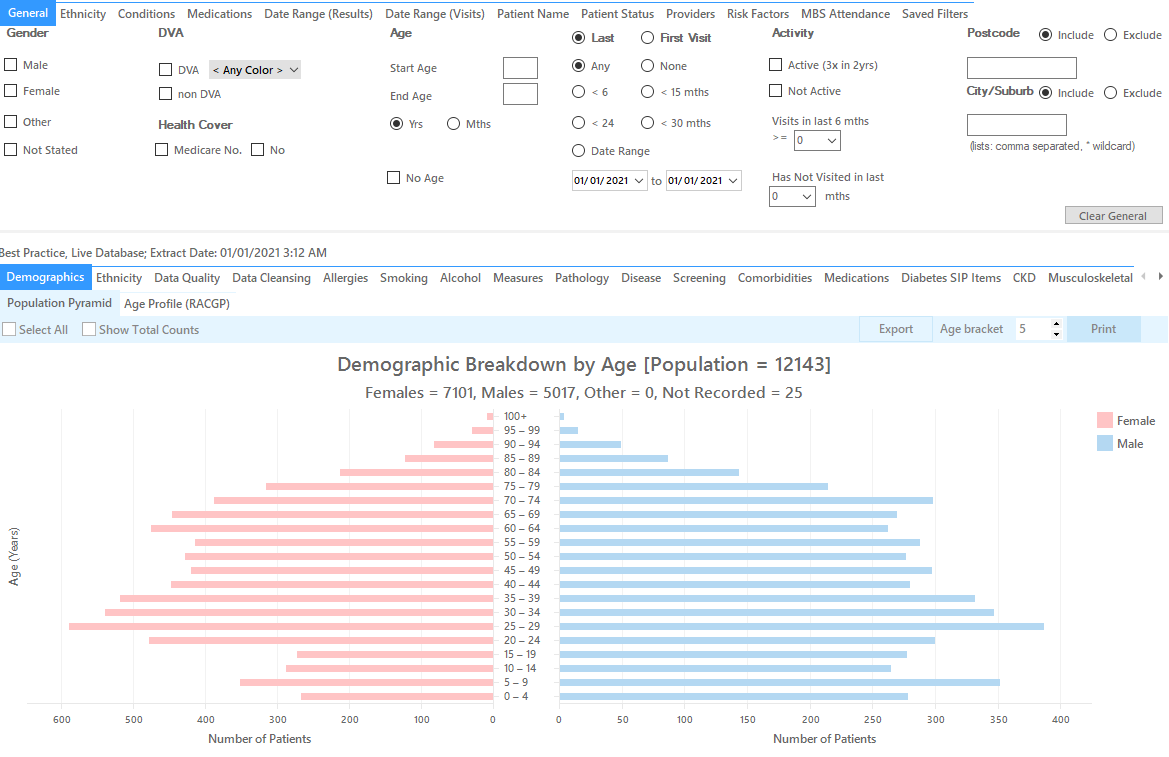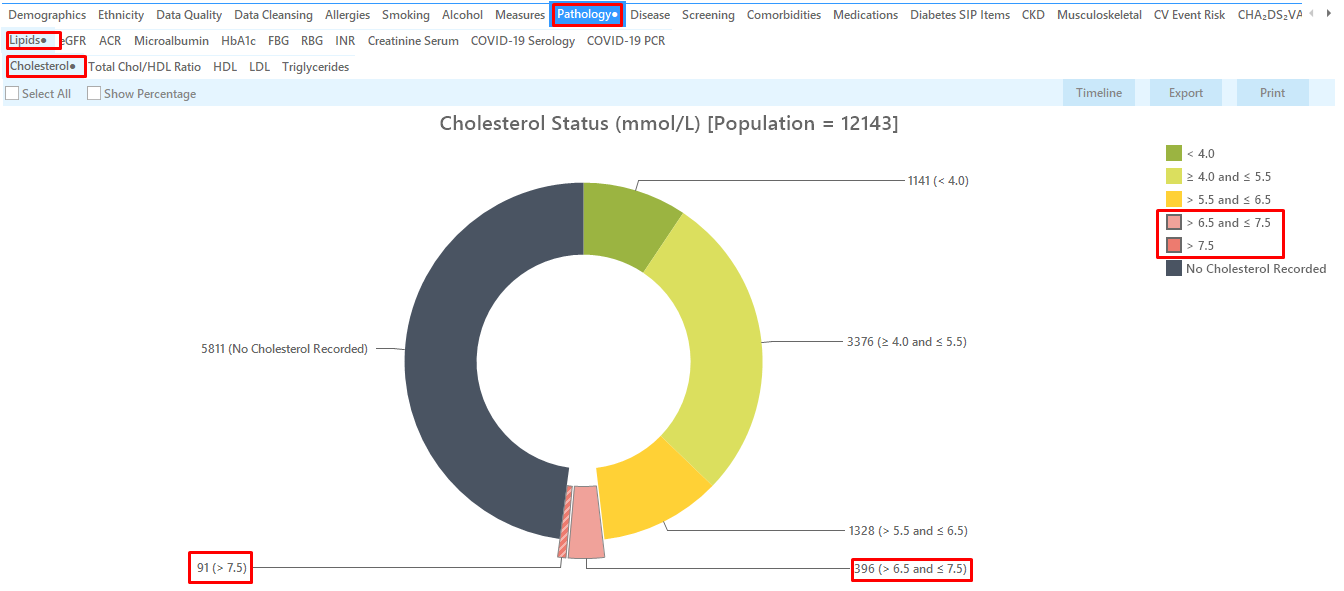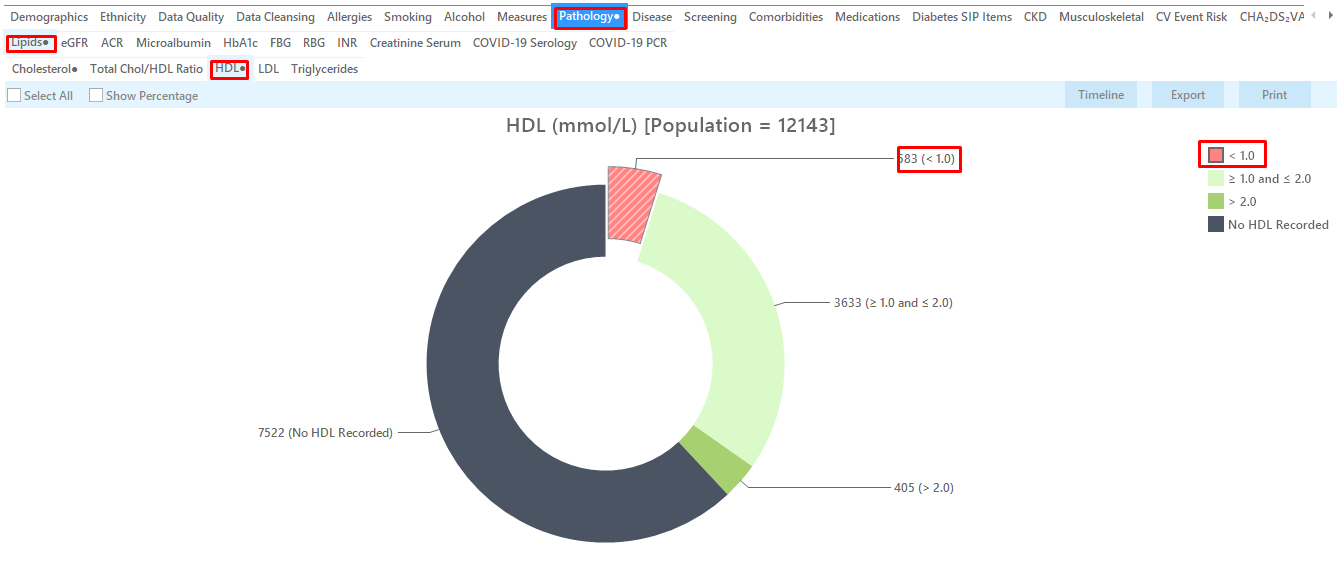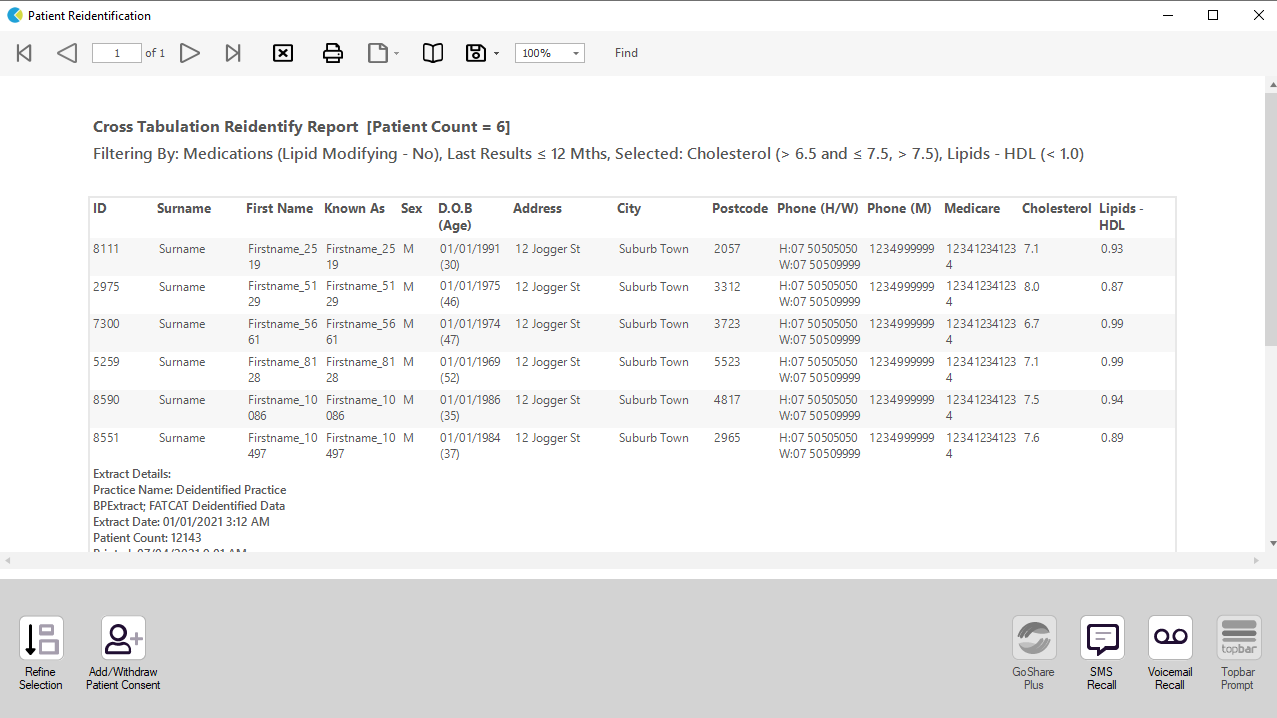Recipe Name: | Identify patients not on Lipid lowering medication with HDL<1 and Cholesterol >6.5mmol/L |
Rationale: | Biomedical risk factor modification – treat to target. |
Target: | All patients currently on your system that are not on lipid lowering medication and have had a HDL<1 and cholesterol>6.5 result in the last 12 months. Further information can be found here: http://www.pbs.gov.au/info/healthpro/explanatory-notes/gs-lipid-lowering-drugs |
CAT Starting Point: |
*The decision to select either "Active" or "All" patients is left to the practice to make |
In the Filters Pane:
In the "Medications" tab under "Medications – Heart" select
- Lipid M/Fying - No
In the "Date Range (Results )" tab select
- <= 12 mths
In the Reports Pane:
- On the Pathology/Lipids/Cholesterol tab select the ">6.5 and <= 7.5" and ">7.5" ranges by either clicking on the graph or on the legend
- On the Pathology/Lipids/HDL tab select the "<1" range by either clicking on the graph or on the legend
Click "Report" to display only those patients who had both results in the selected ranges (for more information on cross tabulation click here: Cross Tabulation Report)
This will display a list of the patients with matching results with their details and the last result:
The patient re-identification report allows you to further refine the list of patients, to export and also to send a SMS or Voice message directly to the patient (For full details on Recall CAT see here: Recall CAT - SMS and Voice Messaging for CAT4. If you are using Topbar, you can create a prompt for the clinicians. For more details see below.
To Export Patient List to Microsoft Excel:
1. Click on the “Export Icon” at the top of the Patient Reidentification window.
2. Click on “Excel”
3. Choose a file name and a location to save to (eg. Create a folder C:/ClinicalAudit/CAT Patient FollowUp)
4. Click “Save”
The steps above will produce a list of patients with contact details in MS Excel which can then be used to:
1. Go back through the individual patient records in the GP Clinical Desktop System (CDS) and update known records
2. Phone patients to update their record
3. Produce a mail merge to recall patients for follow up
Create a prompt to display in Topbar Remember you need to be in the CAT4 Daily View to be able to create prompts. Other pre-requisites are: To start click on the 'Daily View' icon on the top of your CAT4 screen: Once you have applied the filter(s) and displayed the patients of interest as described above, you can create a prompt that will be shown to all clinicians using Topbar if a patient meeting the prompt criteria is opened in their clinical system. The full guide is available at CAT PLUS PROMPTS and a short guide on how to create prompts in CAT4 can be found at Creating a Prompt in CAT4 To start you have to use the drop-down menu at the bottom of the patient details report and select "Prompt at Consult - Topbar" then click on "Go" to give the new prompt a name. The name you enter is the prompt text displayed in Topbar, so choose a simple but clear name that tells the clinician seeing the prompt what should be done.