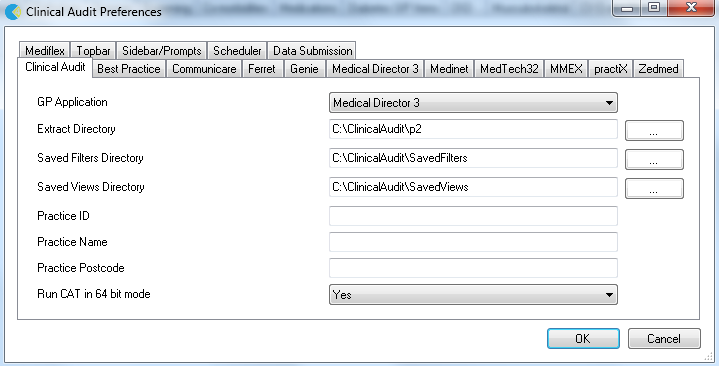- Choosing your Clinical Desktop System
- Choosing a preferred Data Extract Directory
- Choosing and configuring your Billing System
- Linking CAT to Topbar
- Patient Consent Withdrawn Settings
Your Preferences are set by selecting Edit > Preferences from the top menu.
The Preferences Dialog box will be displayed.
GP Application
From the drop down list select the Clinical Desktop System you wish to collect from. Then click the tab for that Clinical Desktop System to enter further values.
Extract Directory
This folder is used to store the 'snap-shots' of your data for analysis by the Clinical Audit Tool 4. By default the data will be stored in the folder 'C:\ClinicalAudit' on your PC. Pen CS recommends to store the data on a shared drive that is included in your regular backup. You can change this by clicking the 'Browse' button and choosing another Data Folder Location. Click 'OK' when you have selected a new location. Click 'OK' to save this location and close the Dialog box.
Saved Filters Directory
This folder is uses to store your saved filter criteria. Saved filters can be reloaded and run at a later time. Details are provided in the 'PEN CS Clinical Audit User Guide Part 2'.
Saved Views Directory
This folder is uses to store your saved views. Saved views can be reloaded and run at a later time. They can be created through the My CAT Wizard from the dashboard. Details are provided in the 'My CAT Wizard Quick Reference Guide'.
Practice Name, ID Number and Postcode
Fill in the values for these fields with your practice details. At a future time these values will be used if your practice decides to participate in projects that send consented, de-identified patient clinical data to your Division or other data repository. The postcode is used to establish the public holidays for your state which are used in the after hours report.
Run CAT in 64 bit mode
This option will only show on 64 bit operating systems and the default setting is 'Yes'. In some instances this might have to be set to 'No' by Pen CS support if there problems are occurring. Don't change unless advised to do so.