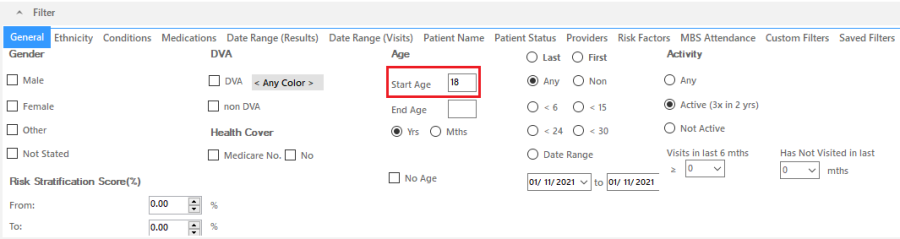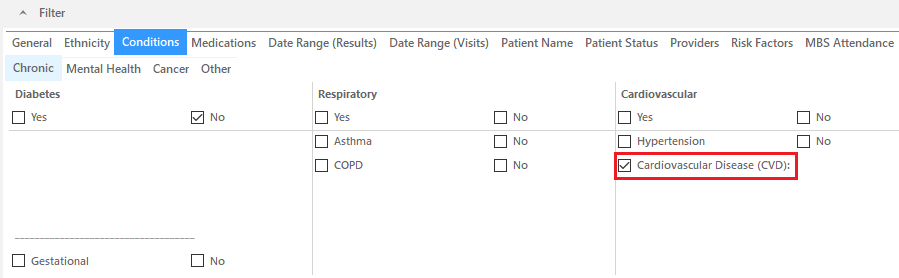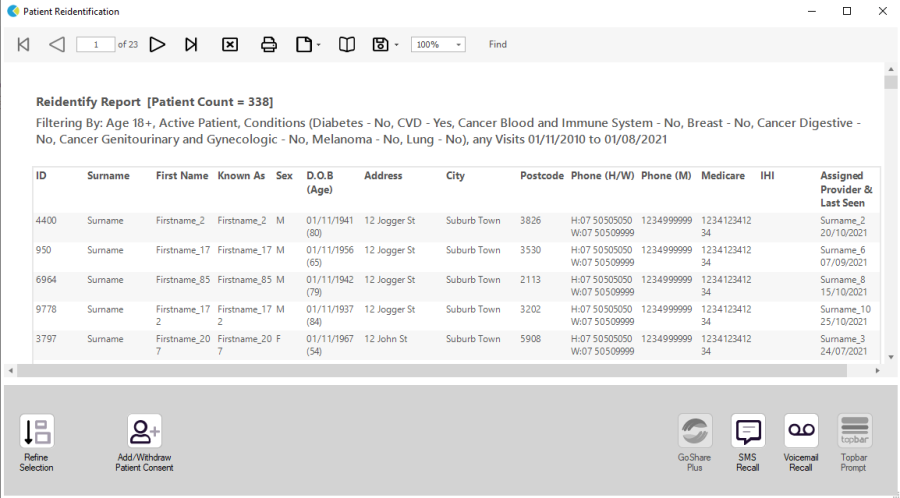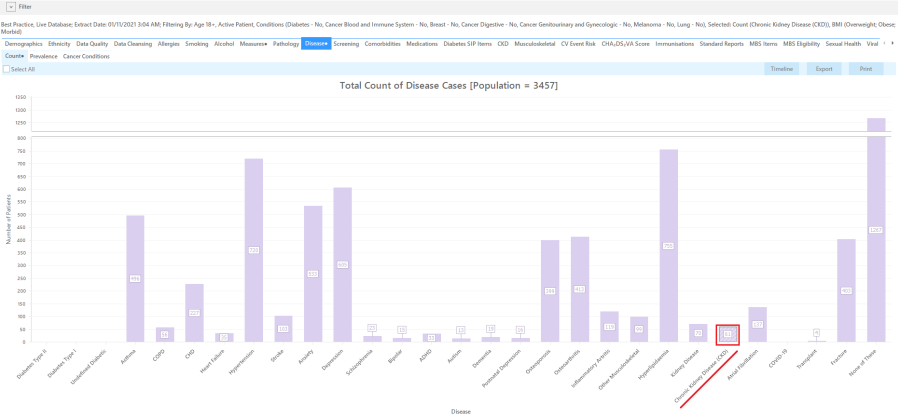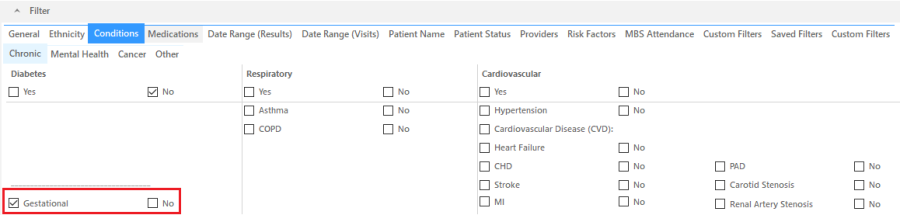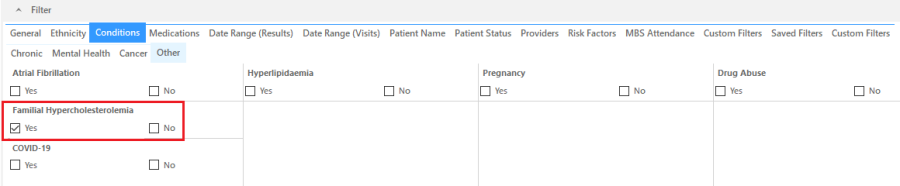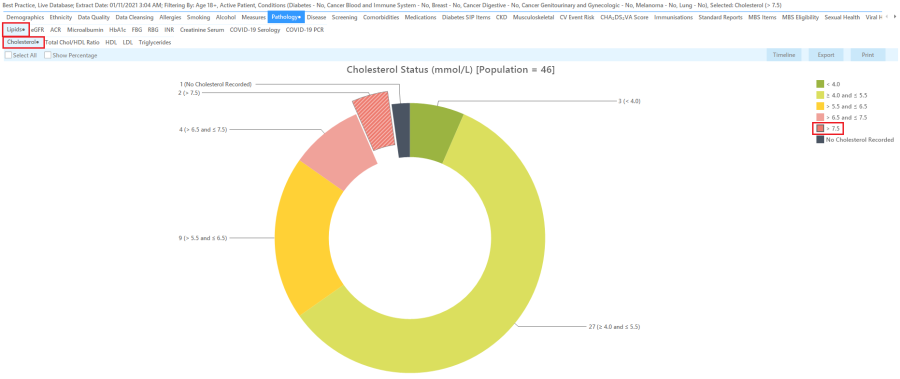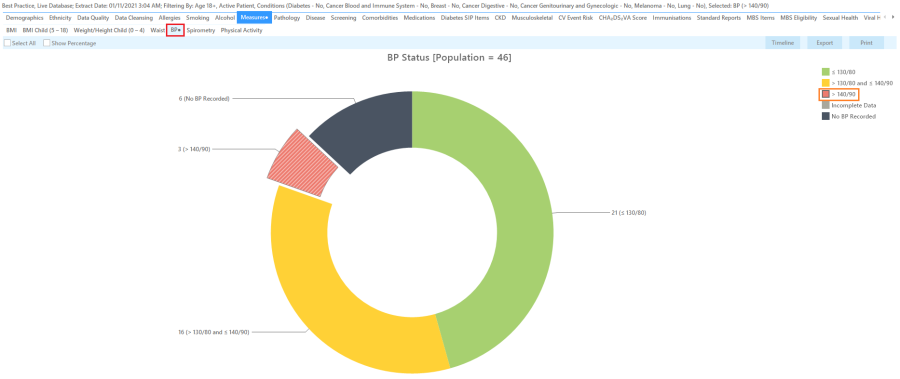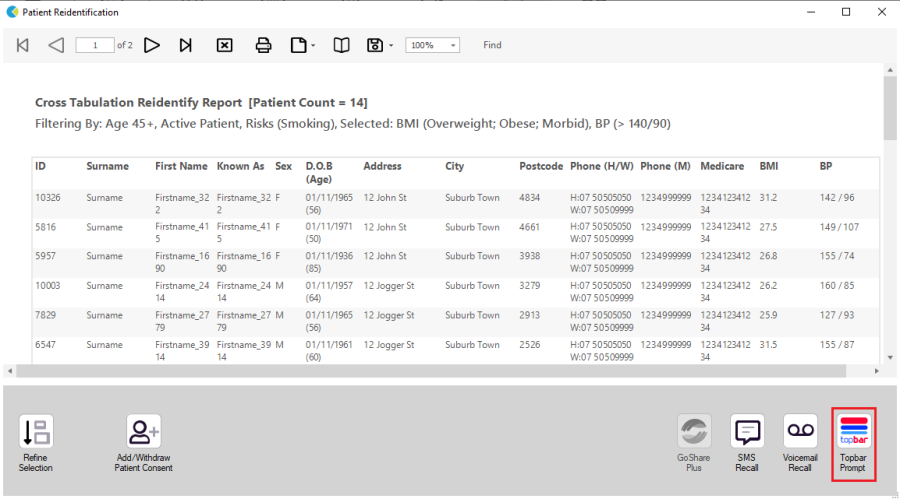Recipe Name | Identify eligible patients for the Life! program meeting that meet the risk criteria c3 |
Rationale | The following inclusion criteria will present in a patient determine eligibility for the Life! program:
|
Target Population | Patients at high risk who can be recommended for/are eligible for the Life! program |
CAT Starting Point |
|
Main Steps to set common inclusion and exclusion criteria:
1. In the Filters Pane, under 'General' tab, enter age '18' in the Start Age box under 'Age'
2.Select 'Conditions' tab then click 'Chronic' tab. Check the box beside the 'No' under Diabetes. This will exclude patients with an existing diagnosis of diabetes.
3. Click 'Cancer' tab. Check all the 'No' boxes. This will exclude patients with an existing diagnosis of cancer.
Next steps:
To identify patients with CVD:
- Follow main steps 1-3.
- Click 'Chronic tab' and click the check box next to 'Cardiovascular Disease (CVD)'.
3. Select 'Date Range (Visits)' tab and enter in the to field enter the date that correspondence to 3 months ago. In my example below, extract date is 17/04/2023 but the to date is 17/01/2023. (From date is at users' discretion).
4. Click on 'Recalculate' button and then 'View Population' button to view list of patients meeting these criteria.
5. List can be saved/printed or be sent a SMS/Voicemail Recall via the Patient Reidentification window.
To identify patients with CKD:
- Follow main steps 1-4.
- In Reports Pane, select 'Disease Report' and select 'Chronic Kidney Disease (CKD)'.
3. Click 'Report' button to view list of patients meeting these criteria.
4. List can be saved/printed or be sent a SMS/Voicemail Recall via the Patient Reidentification window.
To identify patients with GDM or Familial Hypercholesterolemia:
- Follow main steps 1-3.
- For GDM, select 'Chronic tab' and under Diabetes select 'Gestational'.
3. For Familial Hypercholesterolemia, select 'Other' tab and check the box beside 'Yes' under Familial Hypercholesterolemia.
Click on Recalculate button and then 'View Population' button to view list of patients meeting these criteria.
List can be saved/printed or be sent a SMS/Voicemail Recall via the Patient Reidentification window.
To identify patients with Serum Total Cholesterol > 7.5 mmol/L:
- Follow main steps 1-4
- In the Reports pane, select 'Pathology' report, 'Lipids' tab and then 'Cholesterol' tab.
3. List can be saved/printed or be sent a SMS/Voicemail Recall via the Patient Reidentification window.
4. Select >7.5 and click on 'Report' button to view list of patients meeting these criteria.
To identify patients with Systolic BP of ≥ 180 mmHg or Diastolic BP ≥110mmHg:
- Follow main steps 1-4.
- In the Reports pane, select 'Measures' report and then 'BP' tab.
- Select >140/90 and click on 'Report' button to view list of patients meeting these criteria.
4. List can be saved/printed or be sent a SMS/Voicemail Recall via the Patient Reidentification window.
Patients with PCOS and Prediabetes aren't identifiable through CAT at this stage.
Create a prompt to display in Topbar
Remember you need to be in the CAT4 Daily View to be able to create prompts. Other pre-requisites are:
- Topbar is installed
- CAT is linked to Topbar via Edit/Preferences/Topbar - check here for details:Linking CAT to Topbar
To start click on the 'Daily View' icon on the top of your CAT screen:
Once you have applied the filter(s) and displayed the patients of interest as described above, you can create a prompt that will be shown to all clinicians using Topbar if a patient meeting the prompt criteria is opened in their clinical system.