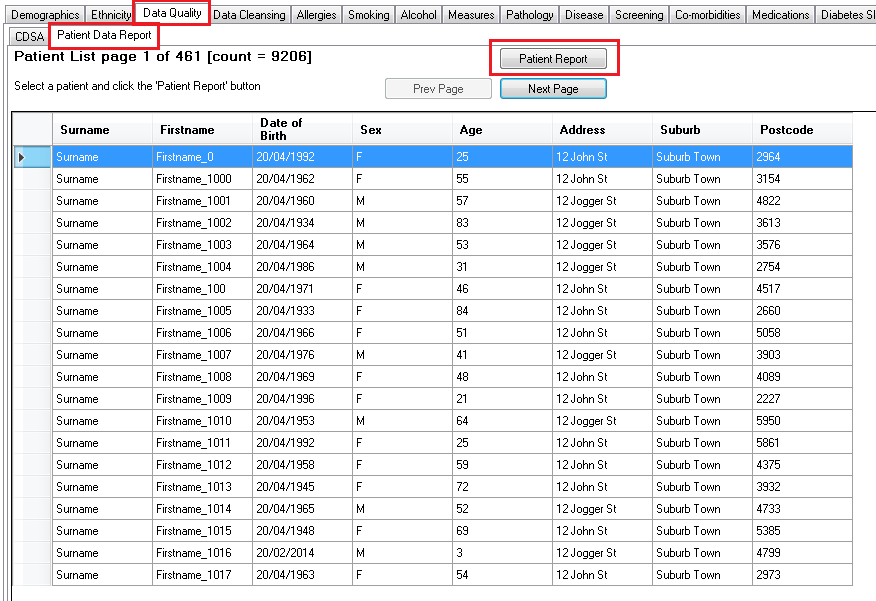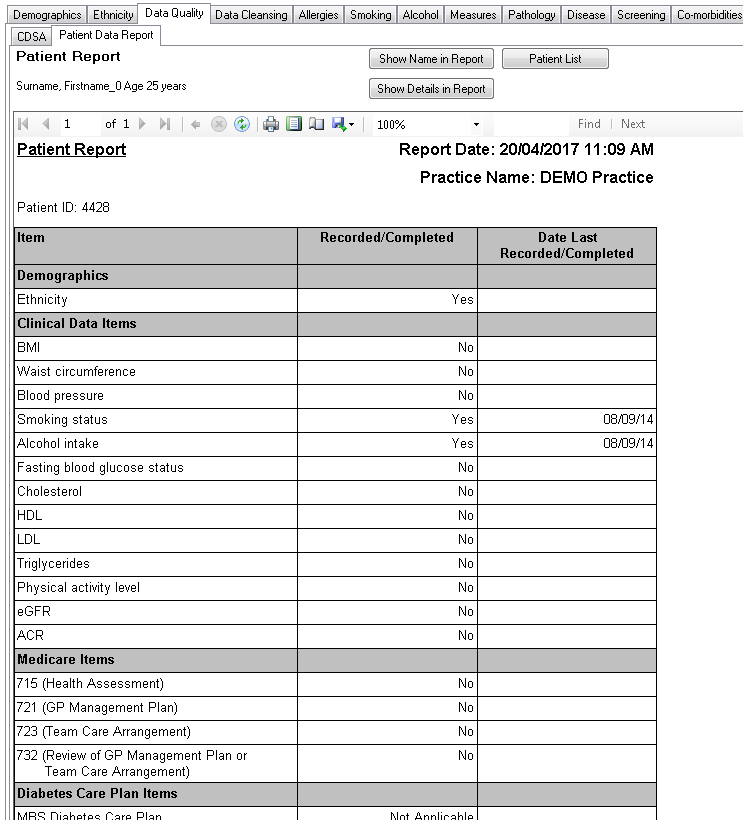This report details key health outcome measures for an individual patient.
- Click the 'Data Quality' tab
- Click the 'Patient Data Report' tab
- A patient list matching the filter criteria you have selected will be displayed
- 20 patients per page will be displayed
- Use the 'Prev Page' and 'Next Page' buttons to browse the list if it has more than 20 patients
Select the patient from list and click the 'Patient Report' button or double click on a patient to display a report with the key health outcome measures for this patient
The report is divided into 3 sections
- Demographics
- Clinical Data Items
- Medicare Items
- Diabetes Care Plan Items (this section will only be displayed if the patient has a coded diagnosis of Diabetes)
The patient report is designed to be able to be de-identified by hiding the patient name and data values. The default settings are:
- Patient name – this appears above the report and is not printed on the report
- Data values – these are displayed as recorded/completed = yes/no ie. the data value details are not displayed
Changing the report default display:
The 'Show Name in Report' button will toggle the name on in the report if you wish to have this information printed.
The 'Show Details in Report' button will toggle the data values on in the report where they are available if you wish to have this information printed.