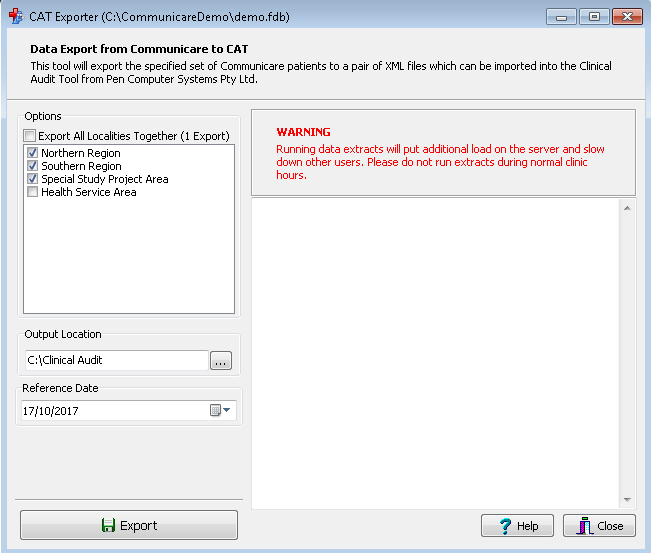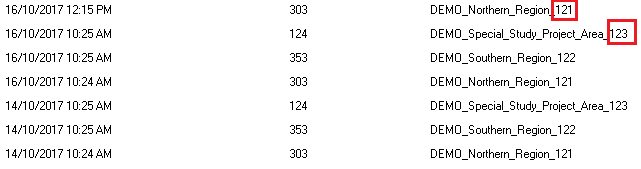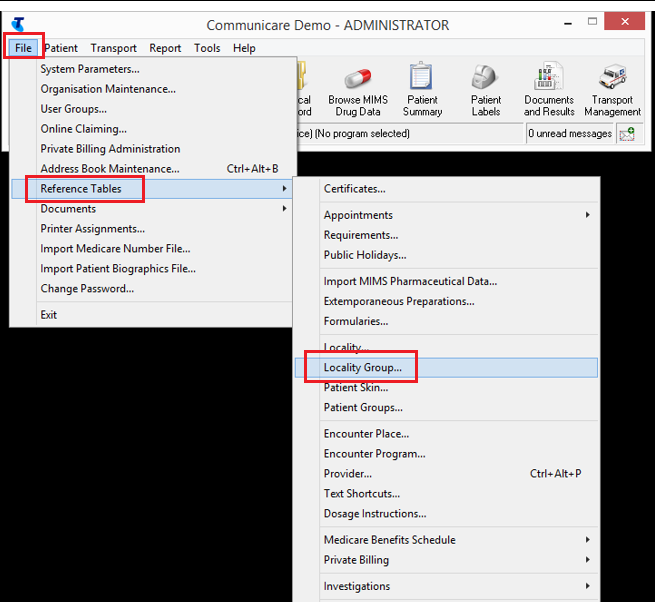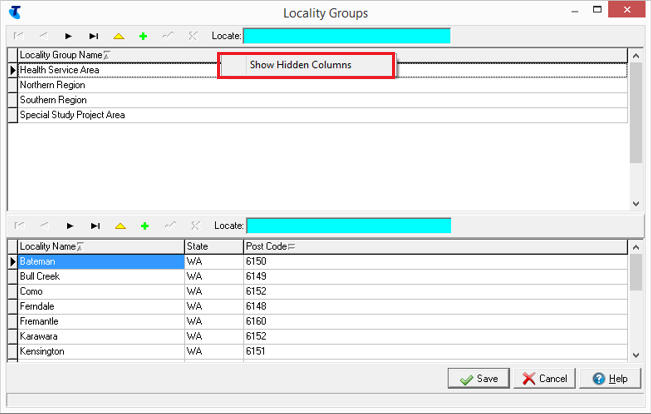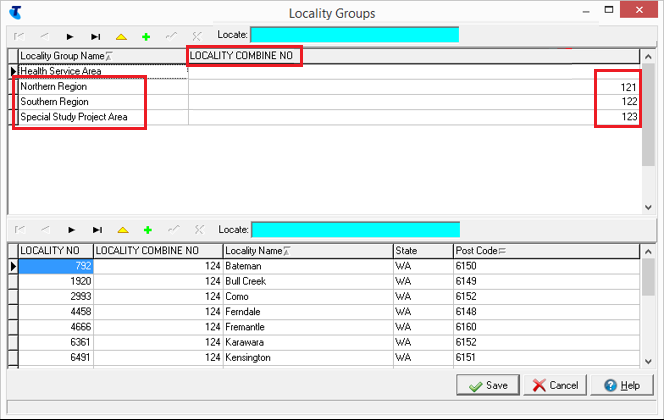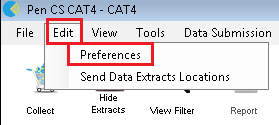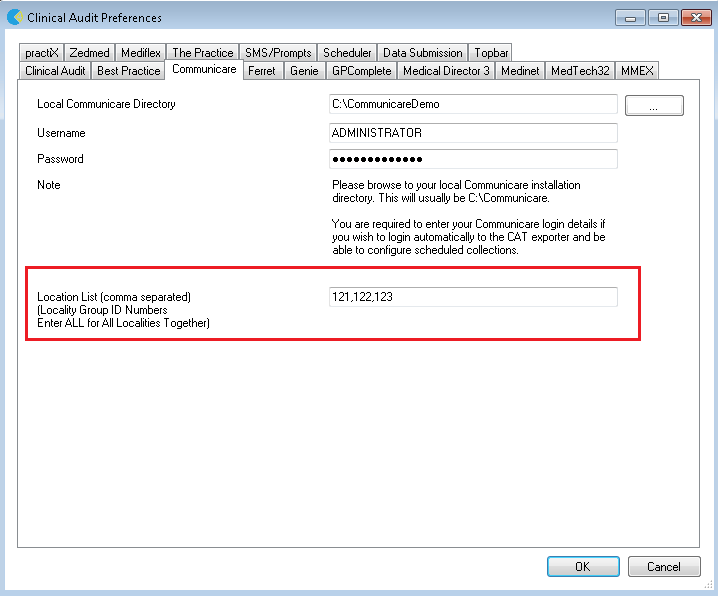This functionality has been developed for use by services that are using one database for a number of locations (or programs) and require a method of extracting data for those separate locations. Communicare is often used in a multi-site setup and normally doesn't have to be configured for this functionality to work. The CAT Extractor built by Communicare has always supported extraction by location, either a combined extract or one for each location:
From V4.8 and higher CAT4 can now use a scheduled collection for multi-site services using Communicare. To configure CAT4 for this new functionality some steps need to be followed:
- This will only work for Communicare V16 and higher or with V15 or higher of the CAT extractor if using an older version of Communicare. Please check with Communicare support if you are unsure about the extractor version.
- To set up an automatic collection by location you will need to find the Locality IDs used by your system. If you have already done manual collections by location using the Communicare CAT Extractor, you can see the Locality ID in your CAT4 extract panel at the end of the extract name, in my example 121 and 123 are highlighted:
- You can also find the Locality ID in your Communicare settings, provided you have the right level of access under File/Reference Table/Locality Group:
- Once on the Locality Group screen, you need to right click on the column header to see the 'show hidden columns' option:
- Once the hidden columns are displayed, you can see the Locality ID and the mapping, for the CAT4 settings only the Locality Combine ID is of interest as the mapping for actual locations is based on the business rules of the service.
Now that you know the Locality IDs you can use these in the CAT4 settings to save your preferences for the next collection and, more importantly, for a scheduled collection. Click on Edit/Preferences:
Then click on the Communicare tab and enter your individual location IDs:
CAT4 will now use the settings as configured for all future manual or scheduled collections. If you add ALL (capitals only!) then in my example a fourth extract would be created, combining the three locations into one.
For full details on how to configure Scheduler for multiple locations, see here: Multiple Locations and Scheduler