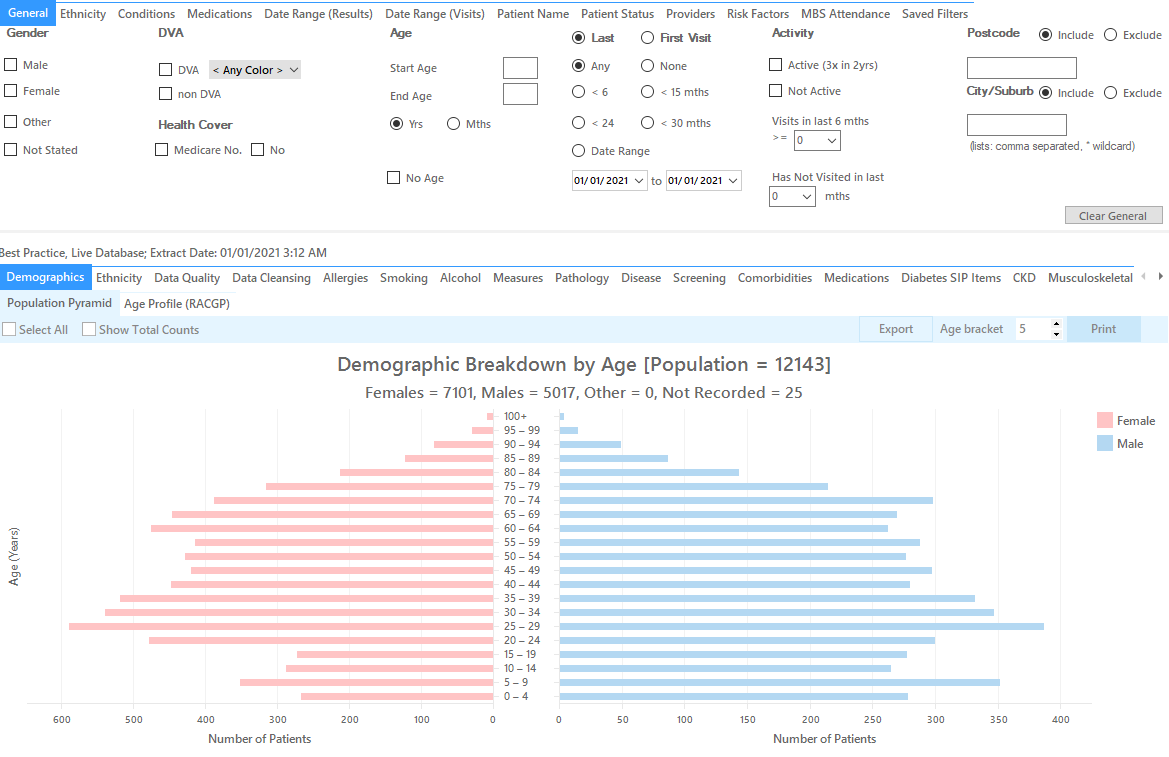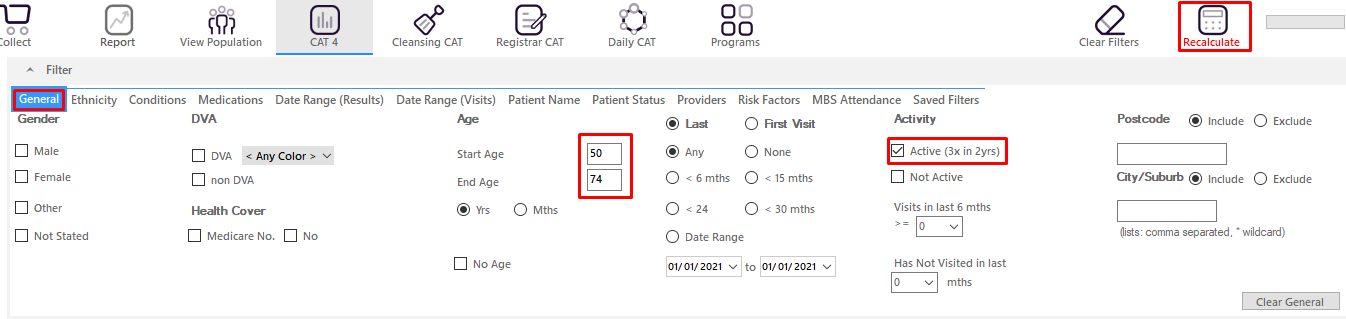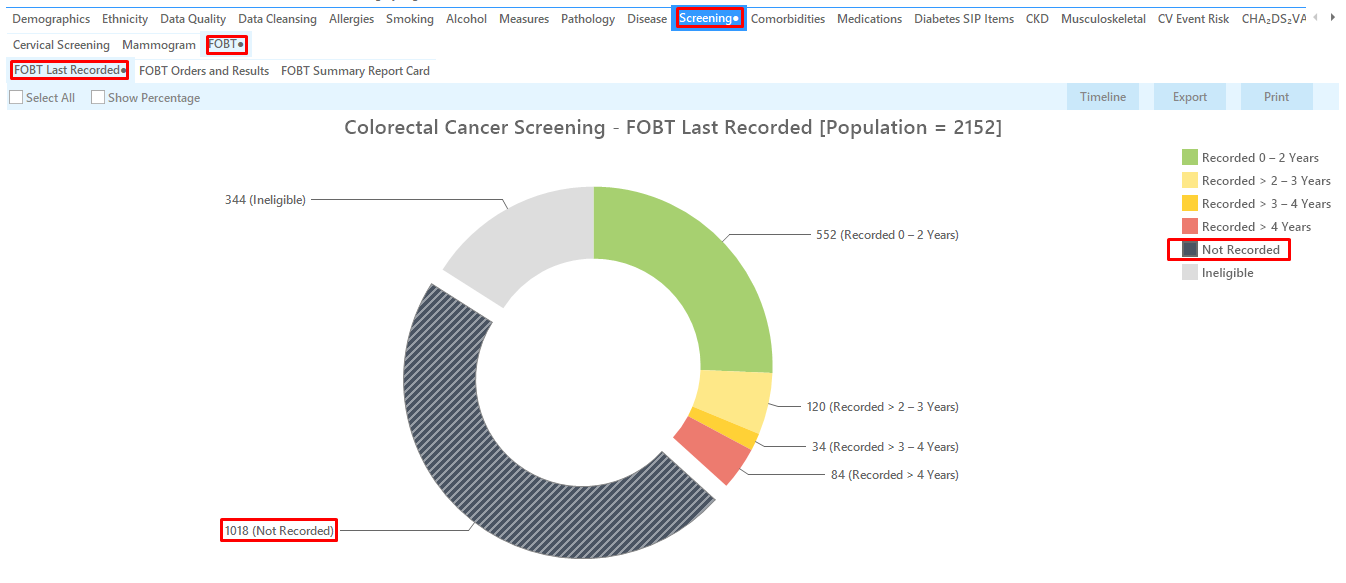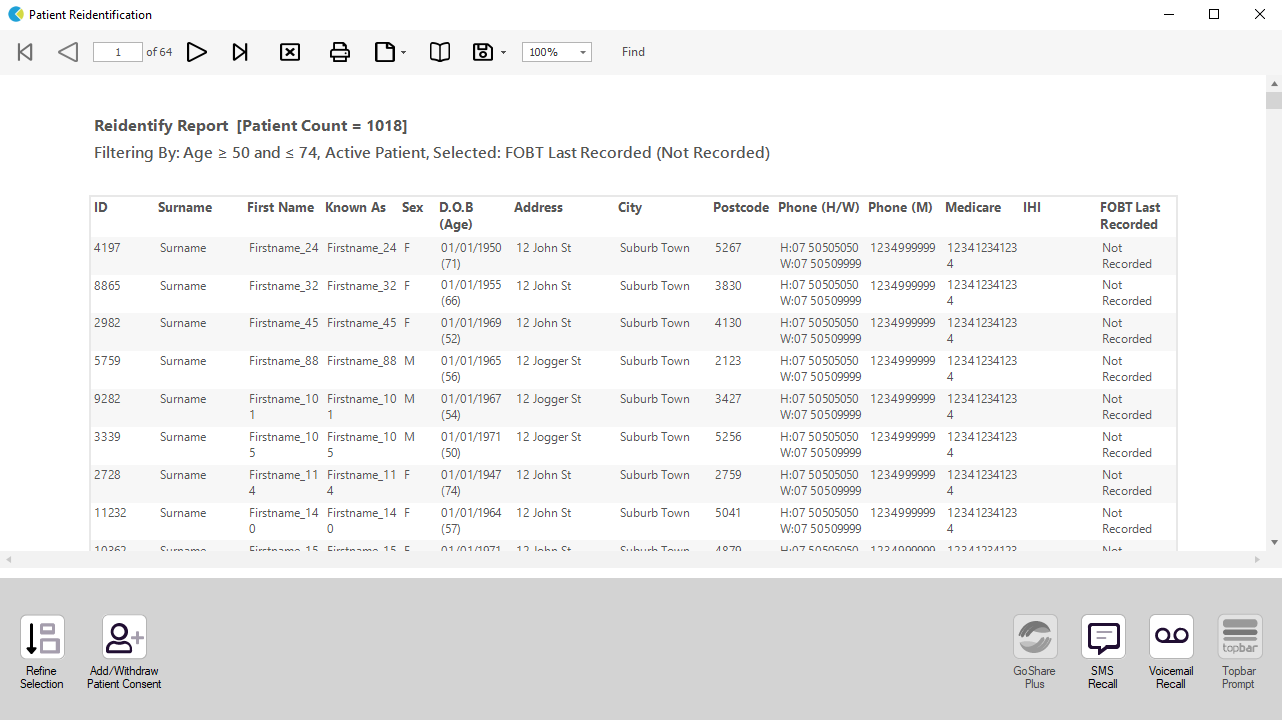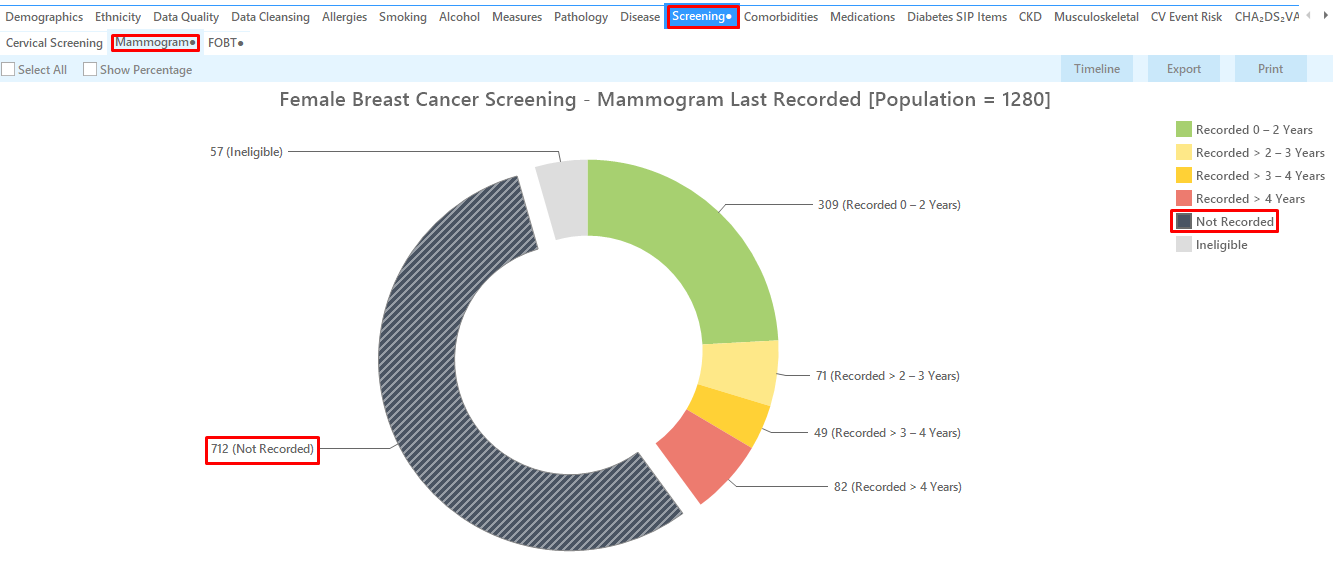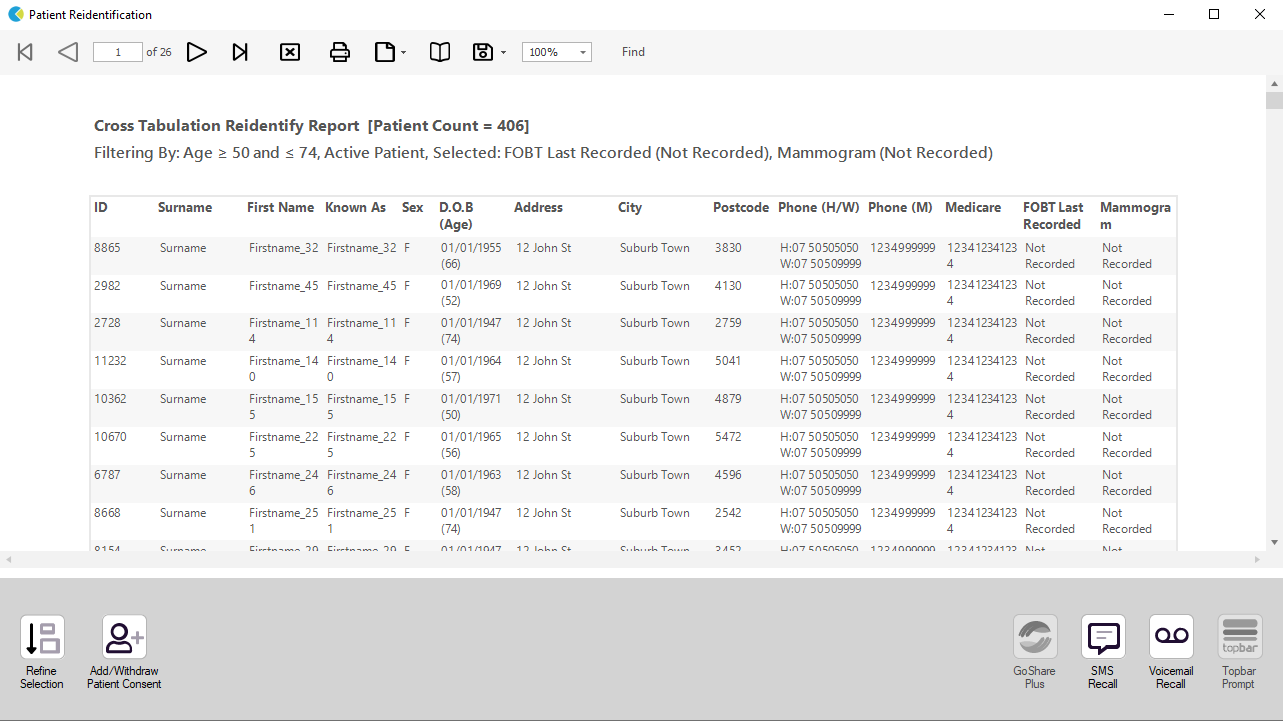Recipe Name: | Identify eligible patients never screened for breast and bowel cancer |
Rationale: | Cancer screening can help protect patients" health through early detection. Simple screening tests look for particular changes and early signs of cancer before it has developed or before any symptoms emerge. National cancer screening programs[1], based on best practice guidelines, recommend screening asymptomatic people to reduce illness and death:
|
Target: | All eligible patients due or never screened for breast and bowel cancer: Women and Men aged 50 to 74 years |
CAT Starting Point: |
*The decision to select either "Active" or "All" patients is left to the practice to make |
Part one - Patients who never had a bowel cancer screening recorded
In the Filters Pane:
- In the "General" tab select "Start Age" = 50 and "End Age" = 74
- Click "Recalculate"
In the Reports Pane:
- Click on the "Screening" tab, then select the FOBT report.
- Click on "FOBT" report and select "Not recorded" on the pie graph segment or key legend.
- Click on "Export" to display the list of patients who have never screened for bowel cancer screening according to your clinical system.
Part two - identify eligible women who have never been screened for bowel and breast cancer
- While leaving the "not recorded" slice of the graph selected on the FOBT report, click on the Mammogram report tab and select "Mammogram not recorded" on the graph. This report filters for female patients only automatically.
Cross tabulation:
- Notice that the Mammogram report and the FOBT report now both have a small “ ● “.
- This indicates that a segment of the graphs have been selected on both reports.
- When 2 reports have segment selections made, we can do a cross-tabulation. We can find patients that meet the criteria on both reports. In this example, we can now find female patients with no breast cancer screening AND no bowel cancer screening recorded.
- Click on the "Report" icon on the top of your screen to do the cross-tabulation.
This will display the details for all female patients who never had a mammogram AND a bowel cancer screen recorded.
To Export Patient List to Microsoft Excel:
1. Click on the “Export Icon” at the top of the Patient Reidentification window.
2. Click on “Excel”
3. Choose a file name and a location to save to (eg. Create a folder C:/ClinicalAudit/CAT Patient FollowUp)
4. Click “Save”
The steps above will produce a list of patients with contact details in MS Excel which can then be used to:
1. Go back through the individual patient records in the GP Clinical Desktop System (CDS) and update known records
2. Phone patients to update their record
3. Produce a mail merge to recall patients for follow up
Create a prompt to display in Topbar Remember you need to be in the CAT4 Daily View to be able to create prompts. Other pre-requisites are: To start click on the 'Daily View' icon on the top of your CAT4 screen: Once you have applied the filter(s) and displayed the patients of interest as described above, you can create a prompt that will be shown to all clinicians using Topbar if a patient meeting the prompt criteria is opened in their clinical system. The full guide is available at CAT PLUS PROMPTS and a short guide on how to create prompts in CAT4 can be found at Creating a Prompt in CAT4 To start you have to use the drop-down menu at the bottom of the patient details report and select "Prompt at Consult - Topbar" then click on "Go" to give the new prompt a name. The name you enter is the prompt text displayed in Topbar, so choose a simple but clear name that tells the clinician seeing the prompt what should be done.