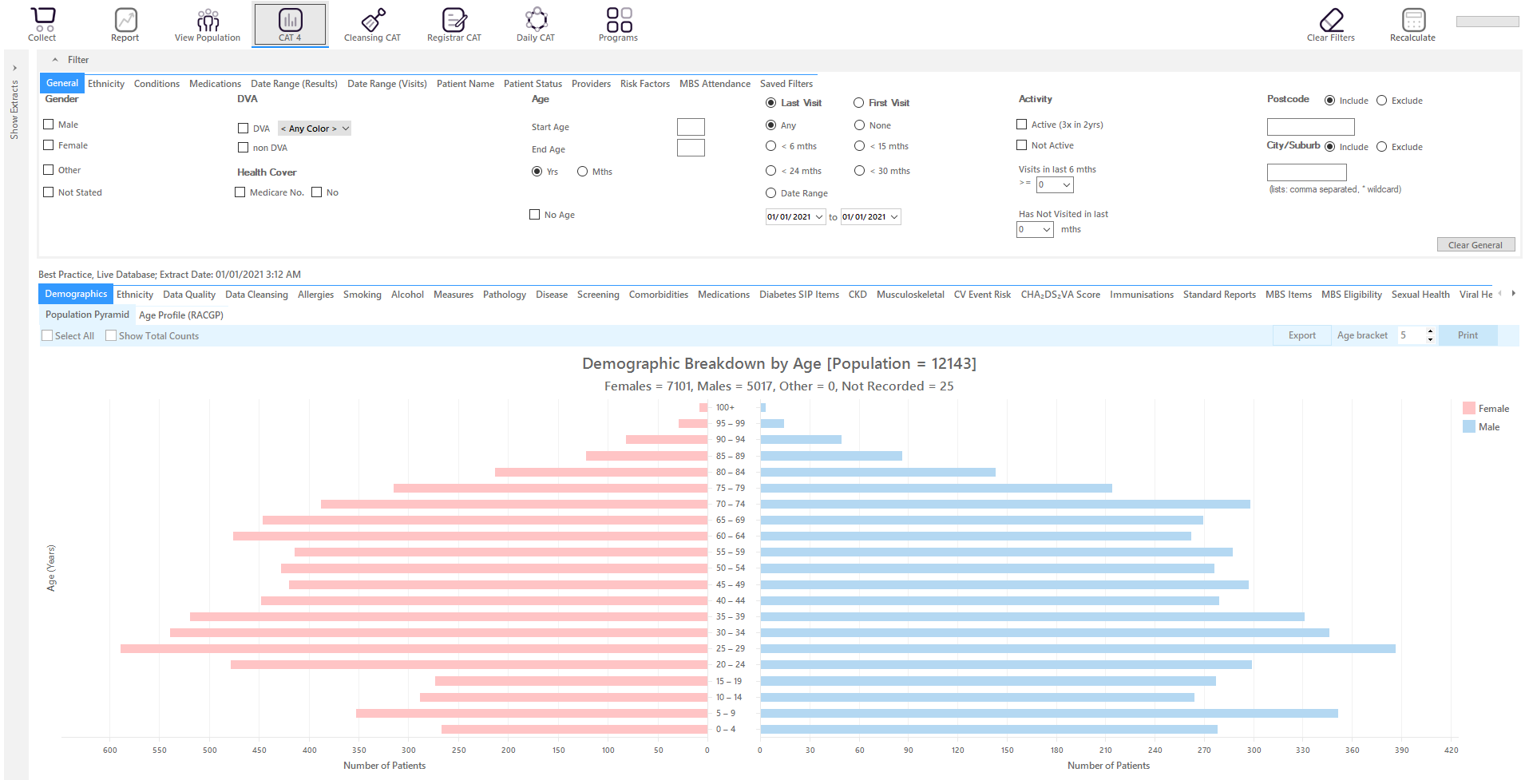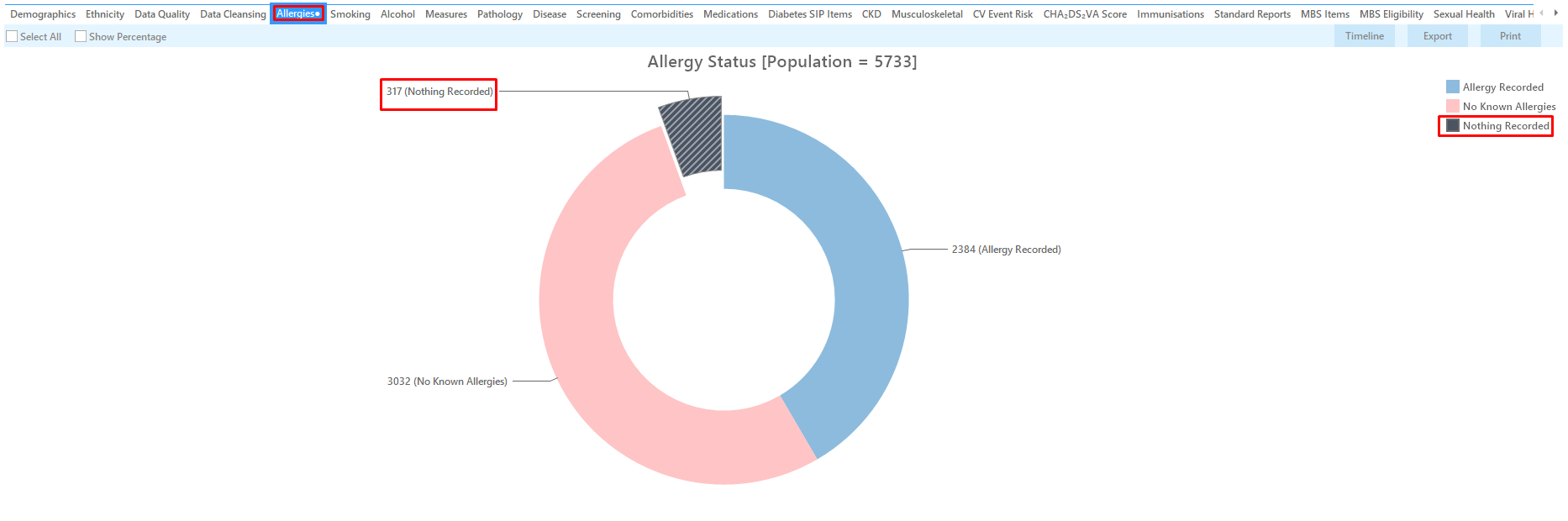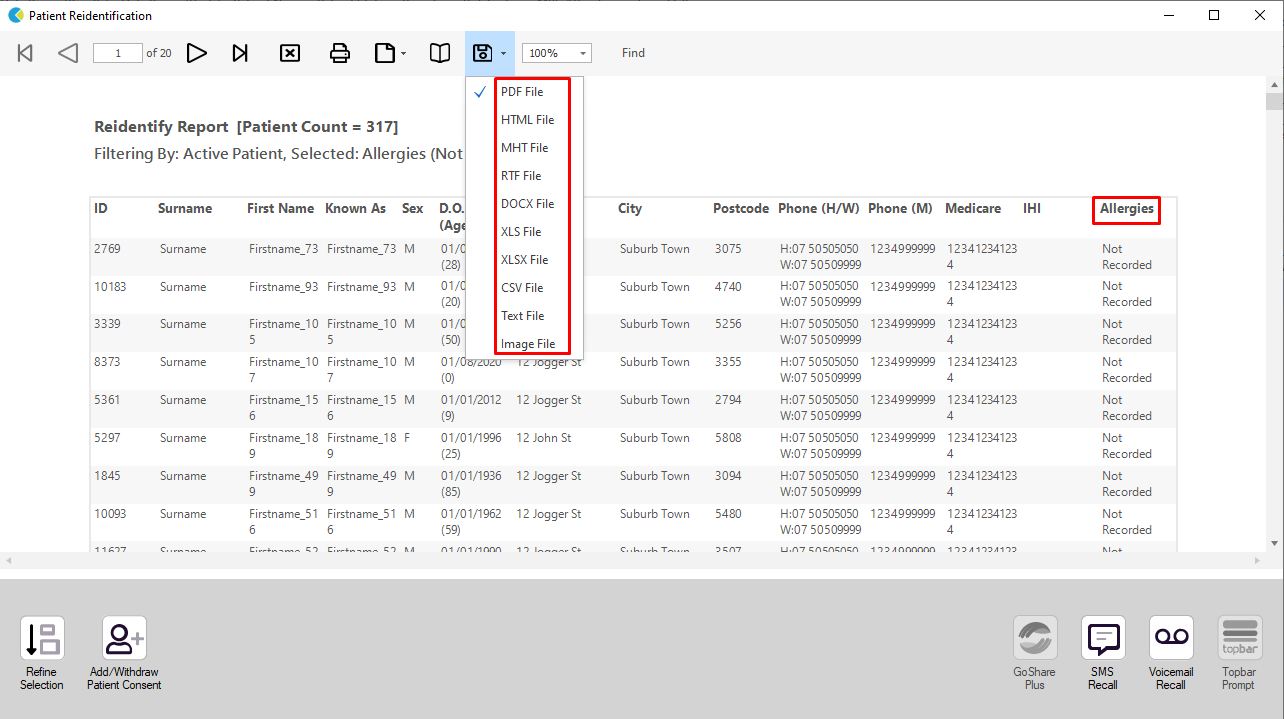Recipe Name: | Identify patients with Allergy or Smoking Status NOT recorded |
Rationale: | Recording of allergy and smoking status is a quality initiative in general practice and there are practice accreditation measures around these measurements. |
Target: | >= 90% active population with allergy and smoking status recorded |
CAT Starting Point: |
|
RECIPE Steps:
- Click the 'Recalculate' icon in the top right corner to apply the 'active (3x in 2yrs)' filter if selected. This will remove all patients that have less than 3 visits in the previous 2 years recorded at your clinic.
- In the reports pane select the 'Allergies' tab and click on the 'nothing recorded' slice of the graph
- Click 'Export' on the top right of the graph window
- This will show a list of all patients with no allergy status recorded.
This will list all active (if selected on the general filter tab) patients that have no allergy status entered.
Create a prompt to display in Topbar Remember you need to be in the CAT4 Daily View to be able to create prompts. Other pre-requisites are: To start click on the 'Daily View' icon on the top of your CAT4 screen: Once you have applied the filter(s) and displayed the patients of interest as described above, you can create a prompt that will be shown to all clinicians using Topbar if a patient meeting the prompt criteria is opened in their clinical system. The full guide is available at CAT PLUS PROMPTS and a short guide on how to create prompts in CAT4 can be found at Creating a Prompt in CAT4 To start you have to use the drop-down menu at the bottom of the patient details report and select "Prompt at Consult - Topbar" then click on "Go" to give the new prompt a name. The name you enter is the prompt text displayed in Topbar, so choose a simple but clear name that tells the clinician seeing the prompt what should be done.
To Export Patient List to Microsoft Excel:
1. Click on the “Export Icon” at the top of the Patient Reidentification window.
2. Click on “Excel”
3. Choose a file name (eg. Allergy_Not_Recorded_Date.xls) and a location to save to (eg. Create a folder C:/ClinicalAudit/CAT Patient FollowUp)
4. Click “Save”
The steps above will produce a list of patients with contact details in MS Excel which can then be used to:
1. Go back through the individual patient records in the GP Clinical Desktop System (CDS) and update known records
2. Phone patients to update their record
3. Produce a mail merge to recall patients for follow up