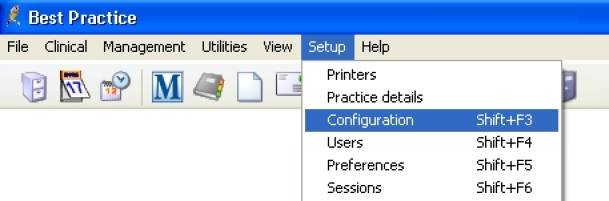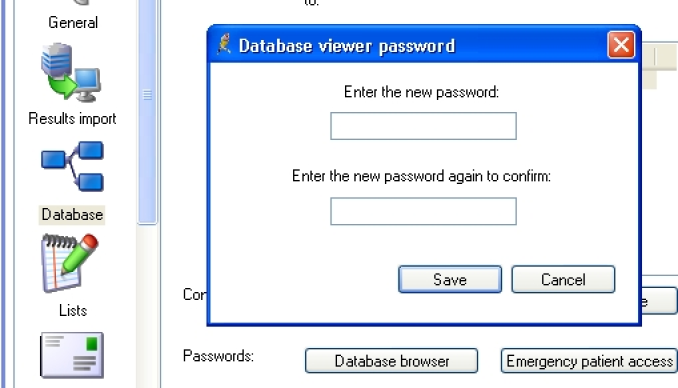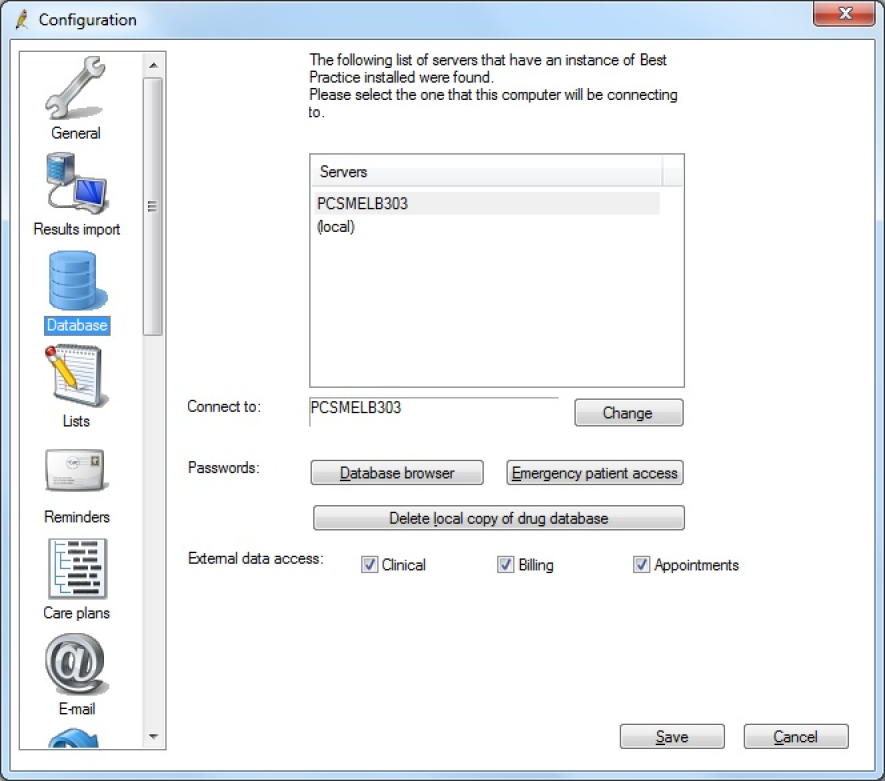Best Practice Software data extract requires one of the following options be configured:
- A database browser password is configured. This password is set in Best Practice and must be entered in the Clinical Audit Tool 4 Preferences.
- From v1.8.2.580 an alternative to setting up the Database Browser Password is to simply tick the 'External data access' Clinical, Billing and Appointments checkboxes and then in your CAT4 Best Practice preferences leave the password blank.
In Best Practice:
Select Setup > Configuration from the top menu bar.
Image 1: BP Configuration
Select the 'Database' option from the left hand tool bar
Option 1: Set the database browser password
- Click the 'Database browser' button
- Enter and confirm a password of your choice
- If a password has previously been configured you will be required to enter the current password as well
NOTE: If a password has been configured and you do not know what it is you will need to contact Best Practice Support for assistance to reset the password.
Image 2: BP Database Browser Password
{color}
Option 2: Tick ALL the 'External data access' checkboxes and Save
Image 3: BP External Data Access
In Clinical Audit:
- Option 1: Enter the browser password you have set up in the CAT4 Best Practice Preferences.
- Option 2: Leave the password field empty in the CAT4 Best Practice Preferences.
Refer to the section in this document 'Setting Your Preferences'.