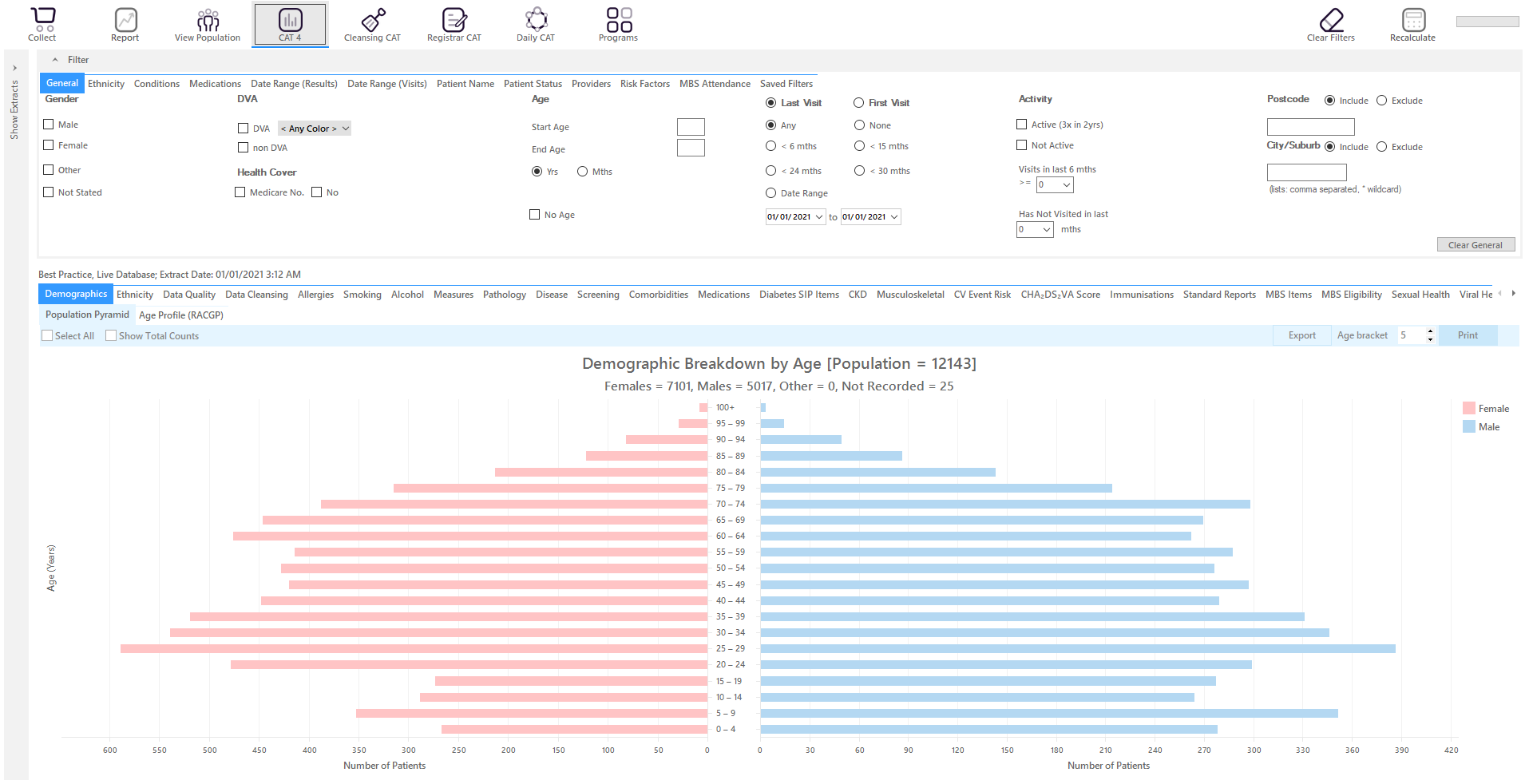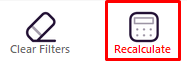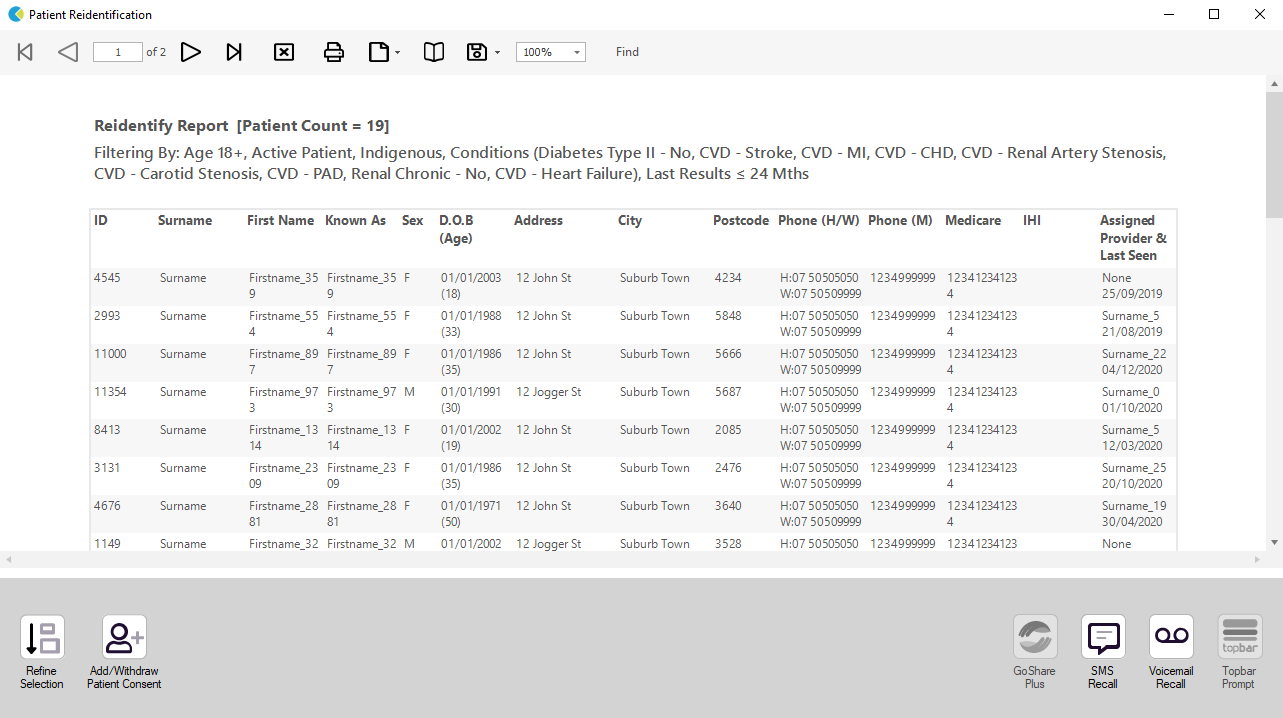Recipe Name: | Find indigenous patients eligible for ‘My Health For Life’ |
Rationale: | My health for life will help people at high risk of developing chronic conditions such as heart disease, stroke and type 2 diabetes to make healthy lifestyle changes. The steps in this recipe show how to identify patients who are indigenous. Further information and resources are available here: https://www.myhealthforlife.com.au/ |
Target: | To identify all indigenous patients with no current diagnosis of diabetes, Heart Failure, CVD or chronic kidney disease who are eligible to be referred to the ‘My Health For Life’ program. |
CAT Starting Point: |
|
We provide other recipes showing how to find patients on our My Health For Life recipe page here: My Health For Life Recipes
CAT Start screen
RECIPE Steps Filters:
- In the Start Age box type 18 to only show patients older than 18.
- Apply the ‘Indigenous’ filter on the ‘Ethnicity’ tab.
- OPTIONAL: In the "General" filter tab click on 'Active (3x in 2yrs)' - as this will only show those patients with at least 3 visits in the last 2 years
- Click on "Conditions" tab under Diabetes select “No”
- Select "No" for Heart Failure
- Select “No” for all conditions listed under the CVD group
- Select “No” for “Chronic Renal Failure”
- Click on the 'Date Range (Results) filter to only show results that have been recorded in a specified date range, in this case in the last 24 months. This will move all patients with results older than 24 months to the 'not recorded' part of the reports and avoids listing patients with old results.
We have now created a filter to find all indigenous patients older than 18, with no diagnosis of diabetes, Heart Failure, CVD or chronic renal disease. All of these patients may be eligible for the My Health For Life program. To see a list of all patients, click “Recalculate”
Further filters can be applied to reduce the number of patients found, for example only active patients (3 visits in 2 years) or only patients who have been to the clinic in the last 6 months can be selected by adding to the filter criteria.
To see all patients click on “View Population”:
This will show you the “Patient Re-identification report” which can be exported to MS Excel for further use.
This recipe can be further modified by using additional criteria such as only those patients with high BP, increased waist circumference or high cholesterol, please see our other My Health For Life recipes for details here: My Health For Life Recipes
Create a prompt to display in Topbar Remember you need to be in the CAT4 Daily View to be able to create prompts. Other pre-requisites are: To start click on the 'Daily View' icon on the top of your CAT4 screen: Once you have applied the filter(s) and displayed the patients of interest as described above, you can create a prompt that will be shown to all clinicians using Topbar if a patient meeting the prompt criteria is opened in their clinical system. The full guide is available at CAT PLUS PROMPTS and a short guide on how to create prompts in CAT4 can be found at Creating a Prompt in CAT4 To start you have to use the drop-down menu at the bottom of the patient details report and select "Prompt at Consult - Topbar" then click on "Go" to give the new prompt a name. The name you enter is the prompt text displayed in Topbar, so choose a simple but clear name that tells the clinician seeing the prompt what should be done.